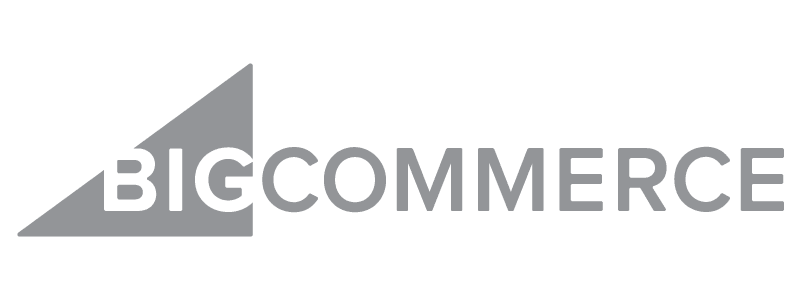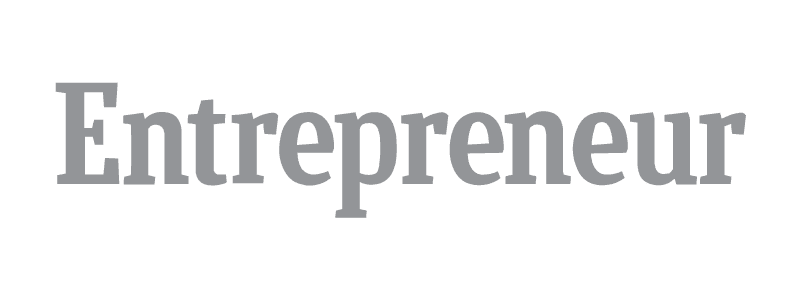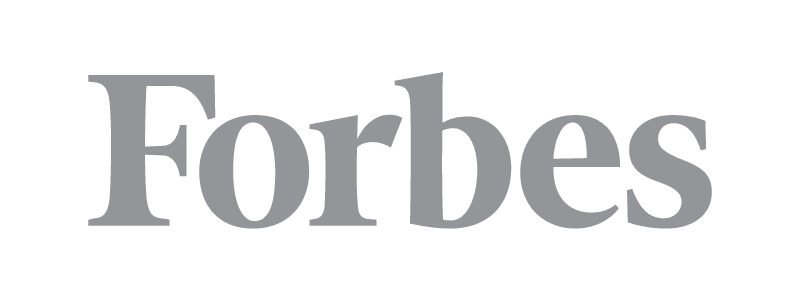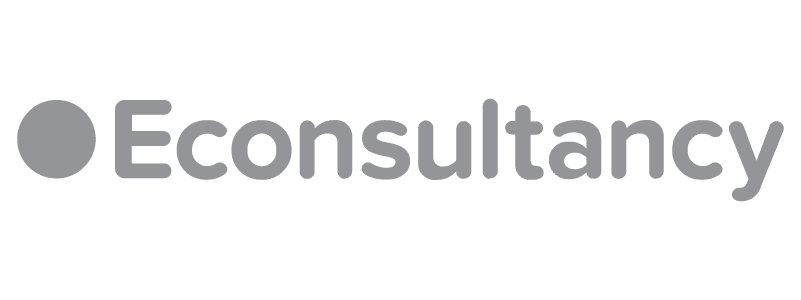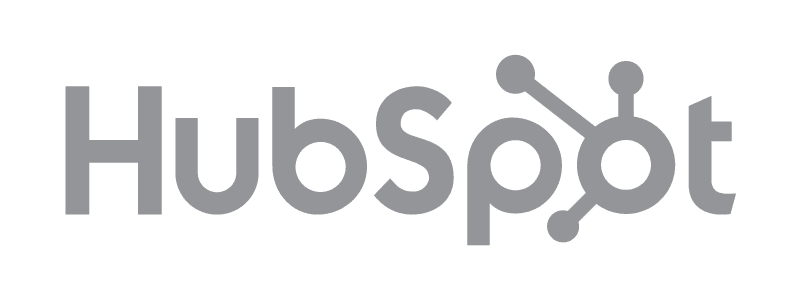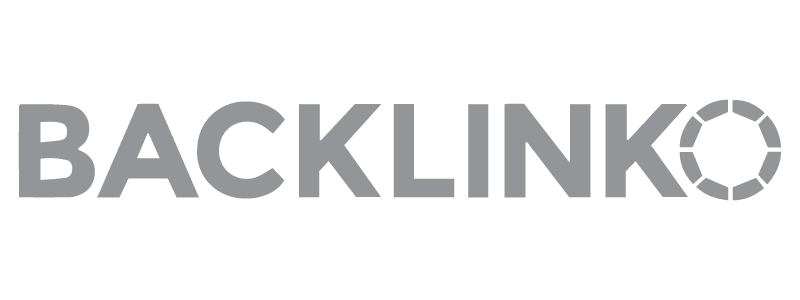If you’re ready to open your Shopify store, you don’t want to use the generic Shopify domain. You can buy a domain from Shopify to use, but if you already own the domain, you may be able to use it you may be able to use it for your online business.
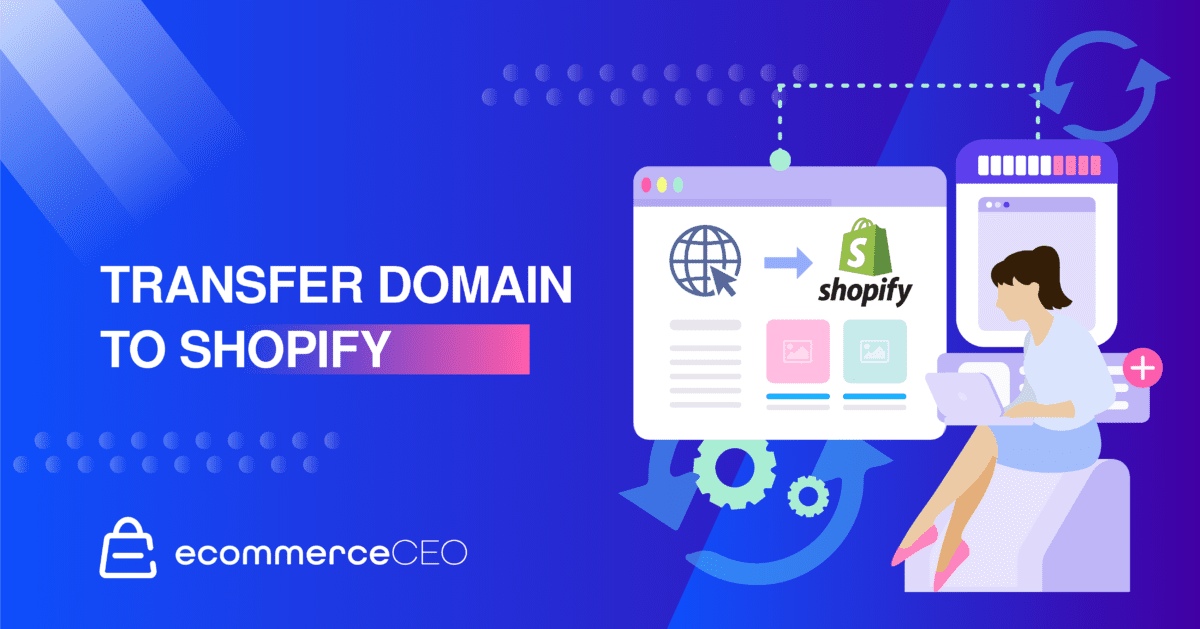
It’s not as complicated as it sounds. Here’s how to transfer a domain to Shopify. Need to change your store name? See this post.
What’s Required to Point Domain to Shopify
Before you transfer your existing domain to Shopify, there are a few things to consider. According to Internet Corporation for Assigned Names and Numbers (ICANN) rules, you cannot transfer a domain that’s been purchased within the last 60 days. If you purchased it recently, you must wait for the full 60 days to pass before you can start the transfer. This rule applies to all domain name registrars.
You must also be ready to pay to register your current domain on Shopify for the next 12 months before you can switch.
To transfer the domain, you need access to the domain provider account and the email address associated with it. Check your domain provider’s transfer policy to make sure you can transfer it.
Before You Get Started
Before you start the domain transfer, make sure that your domain is eligible for transfer. Some domains, including co.uk and .ca domains aren’t eligible to transfer to Shopify.
If you use a domain that’s ineligible for transfer, you can still use it – you just have to connect the third-party domain to Shopify. You won’t be able to manage the domain from the Shopify dashboard, however.
Shopify doesn’t offer email hosting, so you’ll also need to secure a third party email service to use email on your custom domain. Consider that it can take up to 20 days for the domain transfer to complete.
Step One: Connect Shopify
To avoid interruptions if you’re already using the domain to host a website, you should first connect your domain to Shopify. If you skip this step, then website visitors may experience connection errors during the transfer process.
Any changes you make to your domain can take up to 48 hours to complete, so you should wait for the connection process to complete before you start the transfer.
Connecting your domain points it to your Shopify store URL, so that when someone visits your URL, it will send them to your Shopify store.
When you connect your domain, you’ll still use the third-party domain provider to manage all your domain settings, including paying for and renewing your domain ownership.
How Do I Add My Domain to Shopify?
Log in to your Shopify Account.
Visit Settings > Domains.
Click Connect Existing Domain. If you don’t see this option, click Actions first, then select the Connect Existing Domain option.
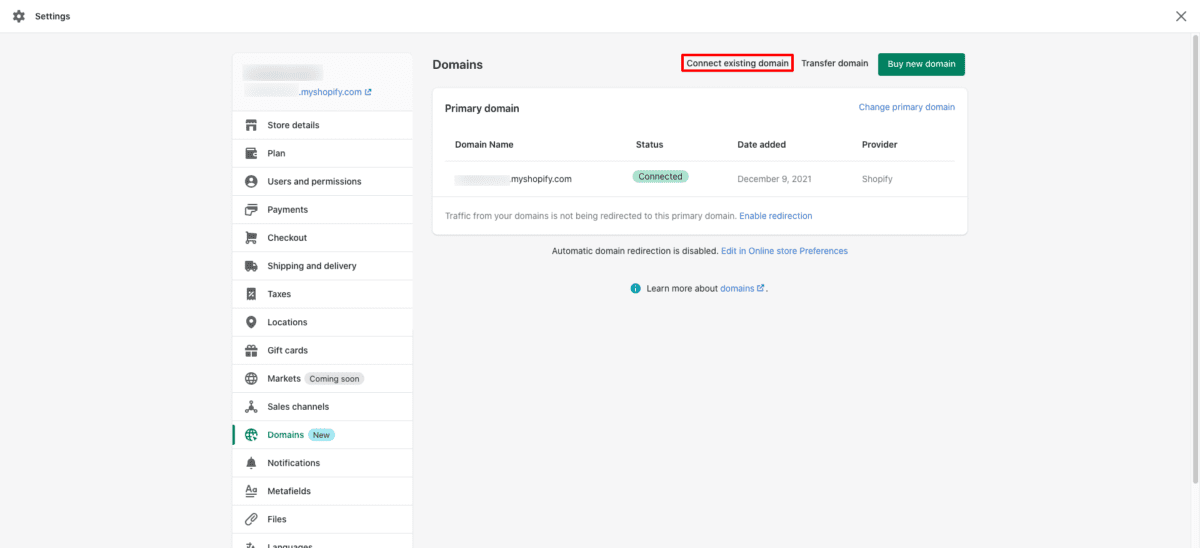
Enter the domain you wish to connect.
Click View Instructions. You’ll be able to see Shopify help material to guide you through the process. The exact steps vary from one provider to another. Some may require you to change the CNAME record to Shopify’s IP address, while others will require you to change the A record to point the domain to Shopify.
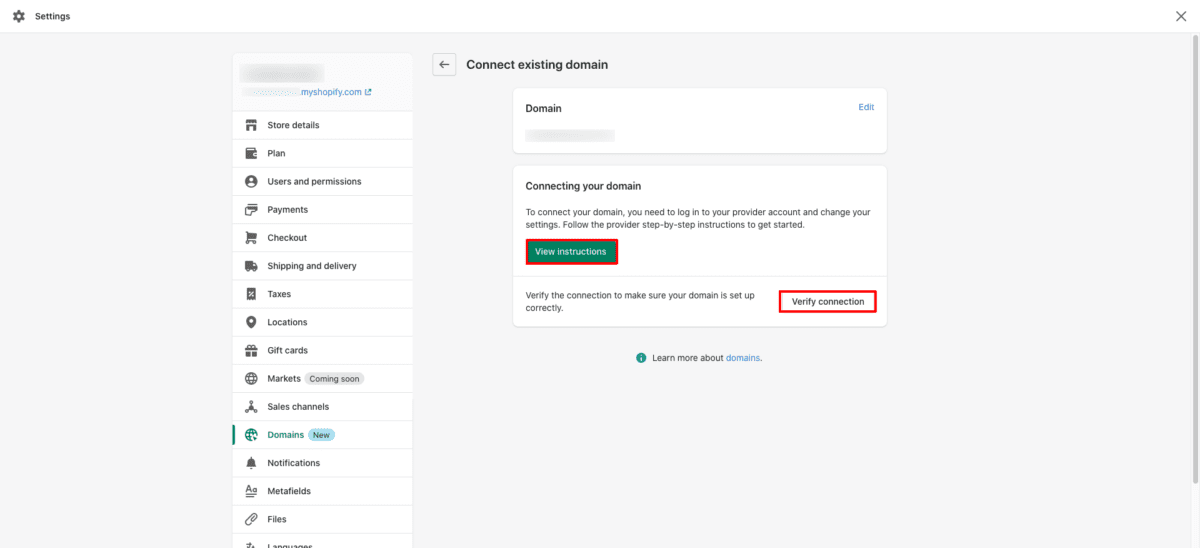
Once you’ve completed the steps, with your domain registrar, return to Shopify and press the Verify Connection button to check to ensure the process worked.
If the connection doesn’t work after 48 hours, repeat the steps and check your domain settings for errors. If you still have trouble, contact your domain provider for assistance.
Step Two: Prepare the Domain for Transfer
Log in to your domain account. Make sure the email address associated with the account is current, functional, and not tied to the domain you wish to transfer.
Unlock the domain you wish to transfer. The exact process for this varies slightly from one domain registrar to the next, but is typically done by visiting the domain settings and clicking “Unlock.”
If you do not see the option to unlock the domain, chances are the domain is not eligible for transfer.
Once the domain is ready for transfer, you’ll receive a transfer key, also known as an EPP code or transfer authorization code.
Step Three: Transfer the Domain
Once the domain is unlocked, log in to your Shopify account. Navigate to Settings > Domains.
Click Transfer Domain. If you don’t see this option, click Actions first, then select the Transfer Domain option.
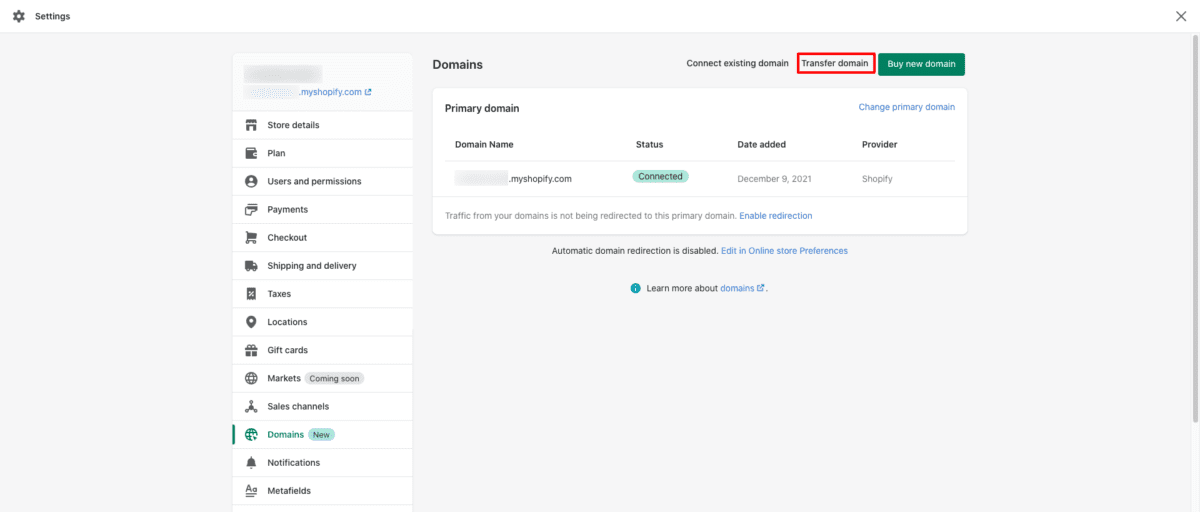
Enter the domain you wish to transfer.
You’ll have to pay the fee for another year of registration to complete the transfer, but the time you have on your current registration will carry over. At this time, the cost is $14, and there are multiple payment options.
When you’re ready, press the Verify Domain button. Shopify will test the connection, and let you know if the domain is locked or unlocked.
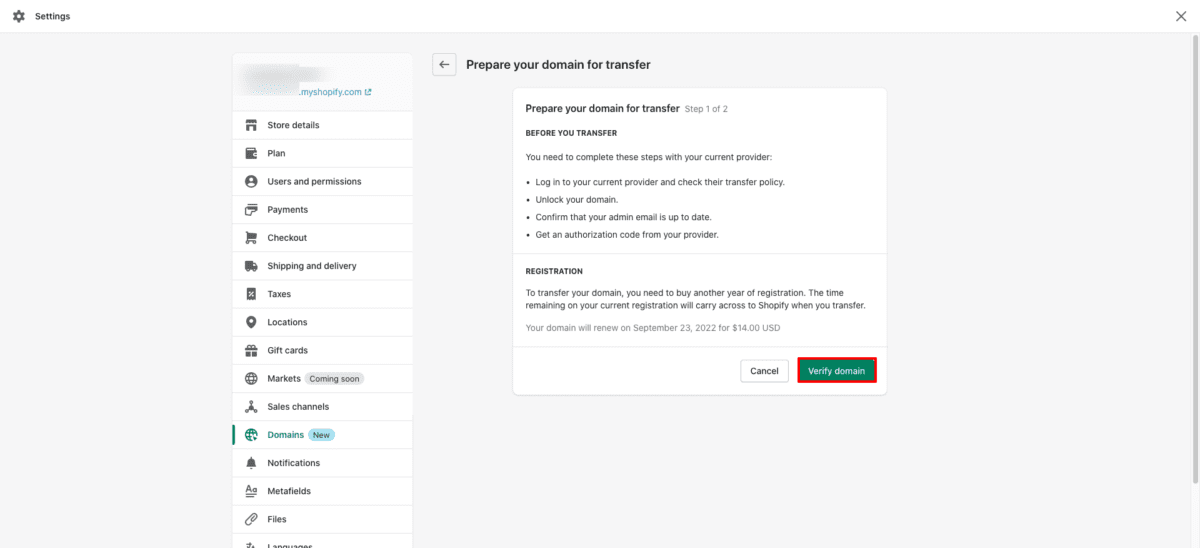
When your domain status is unlocked (it may take time for the DNS records to update and refresh the status), you’ll be able to click Next to continue. If it reads Domain locked, you’ll have to go back to the third-party provider, you’ll need to perform the necessary steps to unlock it before you can continue.
Enter the EPP or domain authorization code you received from your domain host. Click Next to continue.
Click Buy and transfer.
Keep an eye on the email account associated with your domain. Depending on what company had the domain before the transfer, you may have to authorize the transfer before it can begin. You’ll get an email that includes a link to Confirm Transfer or Approve Transfer.
It can take up to 20 days to complete the domain transfer process, but is often completed much faster. When the transfer is complete, you’ll receive an email confirmation from Shopify. You’ll then be able to access all your domain settings on the Domains page in your Shopify dashboard.
If for any reason the transfer is unsuccessful, the 1-year renewal charge is refunded. If you run into any issues, you can contact Shopify support for help.
Step Four: Data Use Consent Preferences
Once the domain transfer is complete, you’ll get an email from Shopify, with the subject line: Control how your data is shared. In that email, you’ll find a link to the Data Use Consent Settings from Tucows, Inc. They are the parent company of OpenSRS, the service Shopify uses to resell domains. Consent is optional, and can be withdrawn any time.
After you transfer your domain to Shopify, you’ll be able to set up your store, third-party email hosting, setup forwarding email addresses, add subdomains, set up international domains and configure automatic renewal for your domain.
FAQs
Final Thoughts
Whether you’re starting a new online store, or migrating to Shopify from another ecommerce platform, it may make sense to transfer the domain to Shopify. If you recently purchased, or don’t mind having a separate place to mange your domain, then instead of going through domain transfers, you can connect your existing domain to your online store.
You’ll still be able to have it send people to your Shopify store. You just won’t be able to manage things like your domain DNS settings from within your Shopify admin dashboard.
When you transfer domain to Shopify, you can continue to operate your store as normal as long as you connect it to your account first.