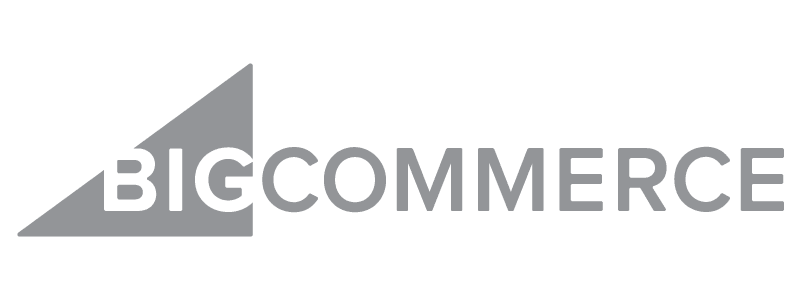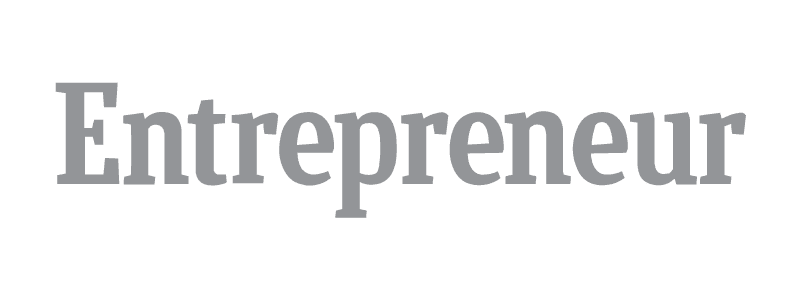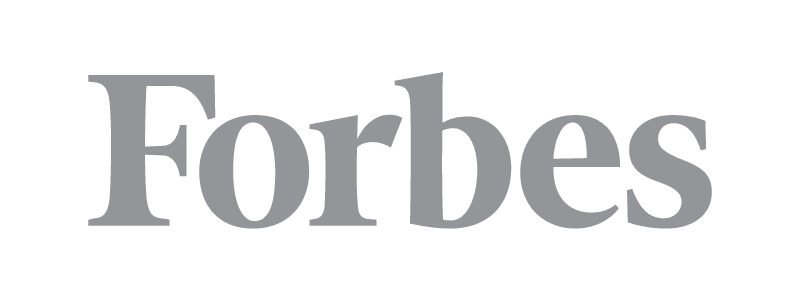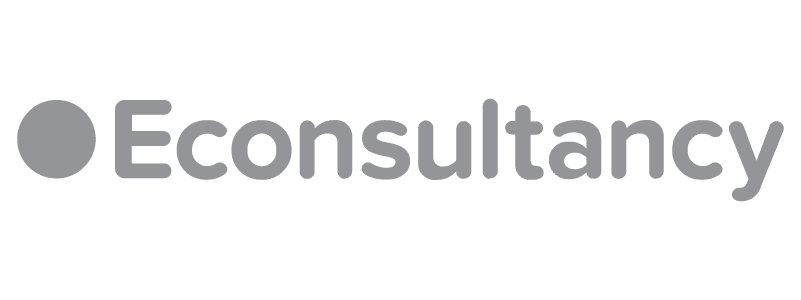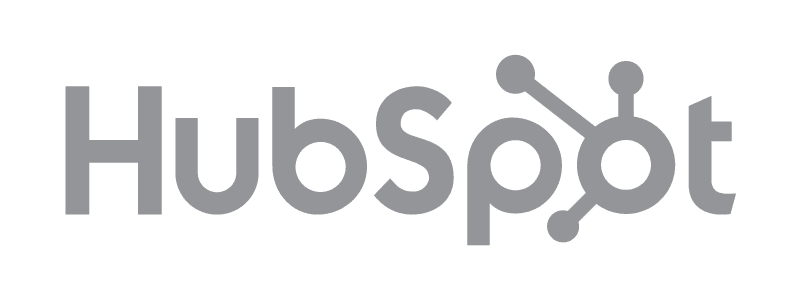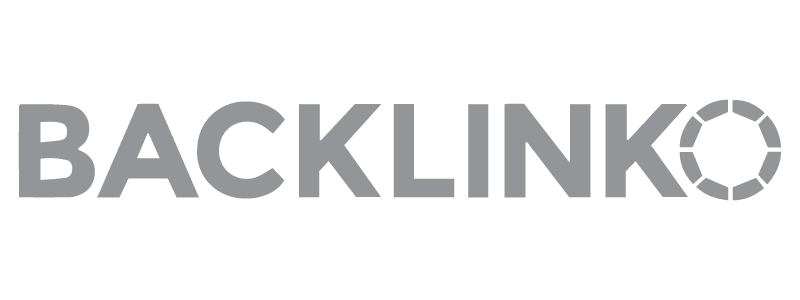This review is sponsored by Sellzone. We do not allow our advertisers to influence rankings, however.
If you’re selling products on Amazon, you need a set of tools to help support your business growth. This Sellzone review explores the tools and features it offers, along with features, ease of use, and more.
Whether you’re selling products on Amazon for another source of income or have a full-time business with your own ecommerce website, the technology you use can give you a competitive advantage.
What is Sellzone?
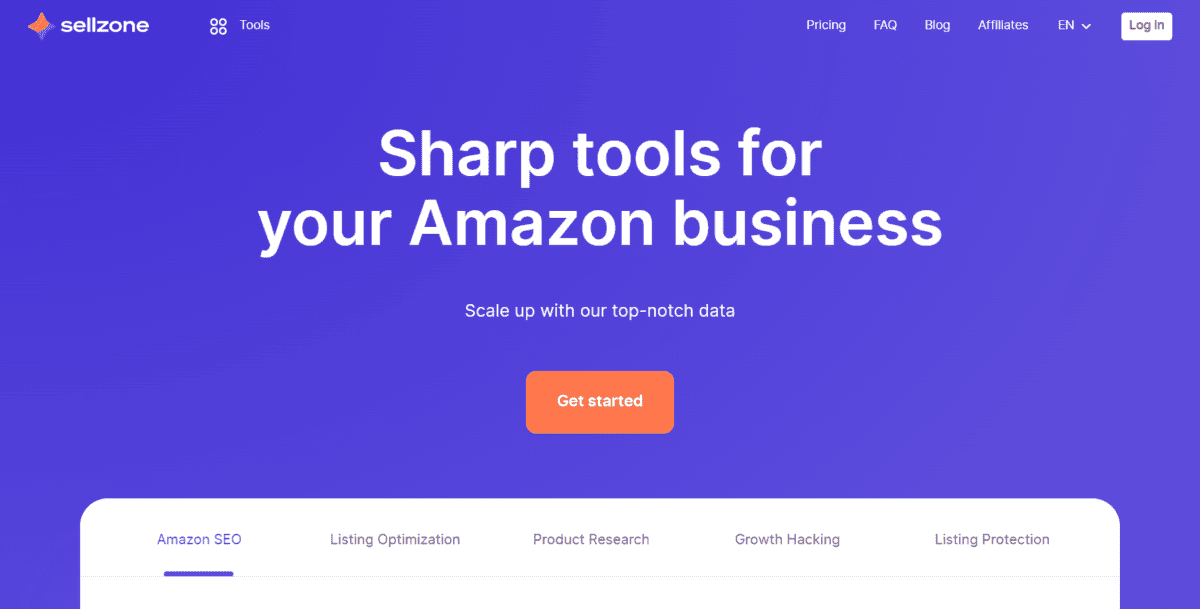
Sellzone, formerly known as Sellerly, is a comprehensive toolkit for Amazon sellers. It comes from Semrush, a trusted name in the search engine optimization industry.
Semrush offers search engine analysis, keyword research and analytics, domain analysis, and more.
Founded in 2018, it started as a single tool for Amazon sellers with the Split Testing tool. Over the years, it has expanded to a full set of valuable tools to provide Amazon sellers with everything they need to build and maintain their product listings, including:
- Amazon Product Research tool
- Split Testing tool
- PPC Optimizer tool
- Keyword Wizard tool
- Traffic Insights tool
- Listing Quality Check tool
- Listing Alerts tool
Sellzone Features
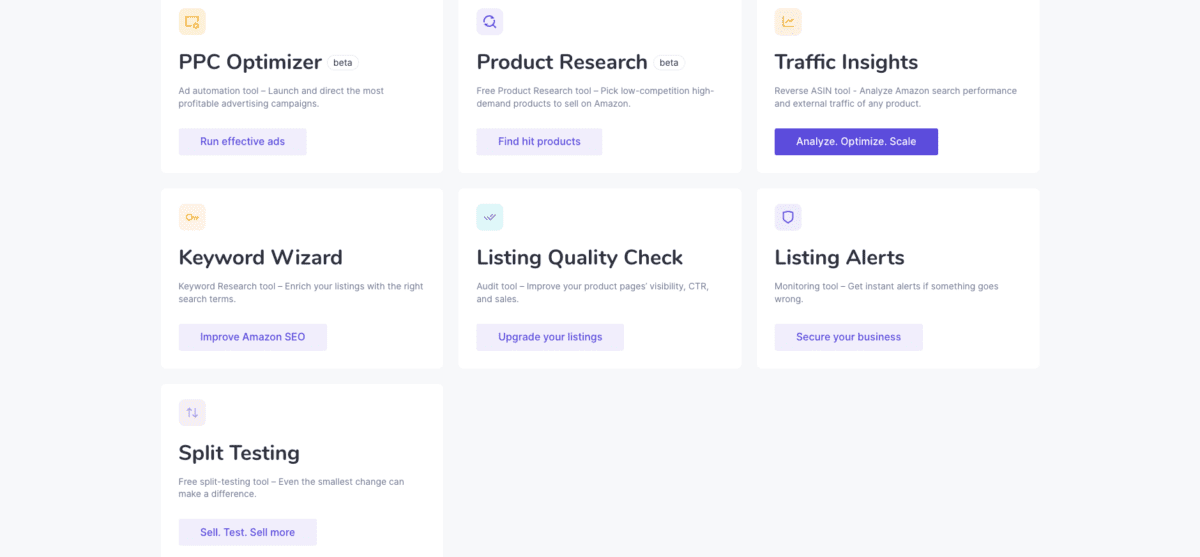
Sellzone is packed full of features for Amazon sellers, whether you’ve yet to make your first sale or you’ve earned hundreds of thousands of dollars.
It’s great for Amazon SEO and listing optimization, which, as we all know, is the key to making money with Amazon.
It’s essential for those who want to monitor and protect their listings. And perhaps best of all, it’s a secret weapon for the solopreneur who wants to scale. With the data you get from these tools, you can craft a killer marketing strategy that’s easy for a one-person team to execute.
Amazon Product Research tool

The Amazon Product Research Tool is a new, free tool. It is a great resource for finding products to sell. Simply choose your product category, enter a keyword, and a price range, then search.
For example, we quickly searched hair care products for “blue shampoo”.
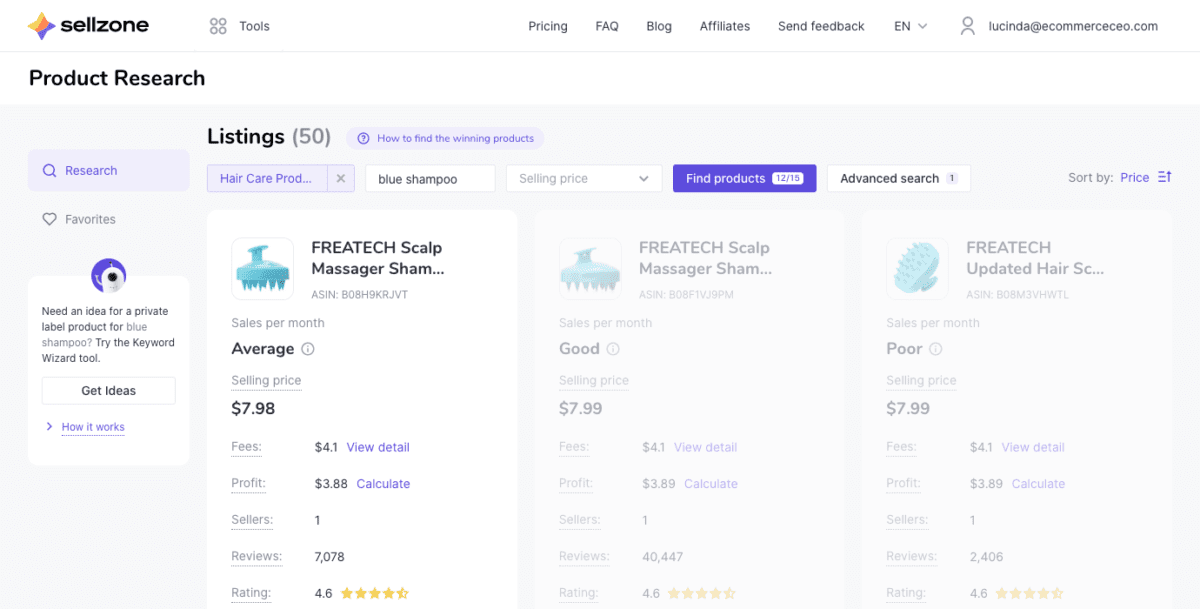
The search results provided 50 products – many of which were related to hair care and shampoo. Data for each listing includes sales per month, the selling price, fees, profits, number of sellers, reviews, rating, and variations.

One of the main features of this tool is the Amazon FBA calculator. If you press the Calculate button on any product, a calculator pops up. It includes all the information you need to determine your Amazon FBA costs. Enter your product cost and you’ll quickly see how much profit you’ll earn on every sale.
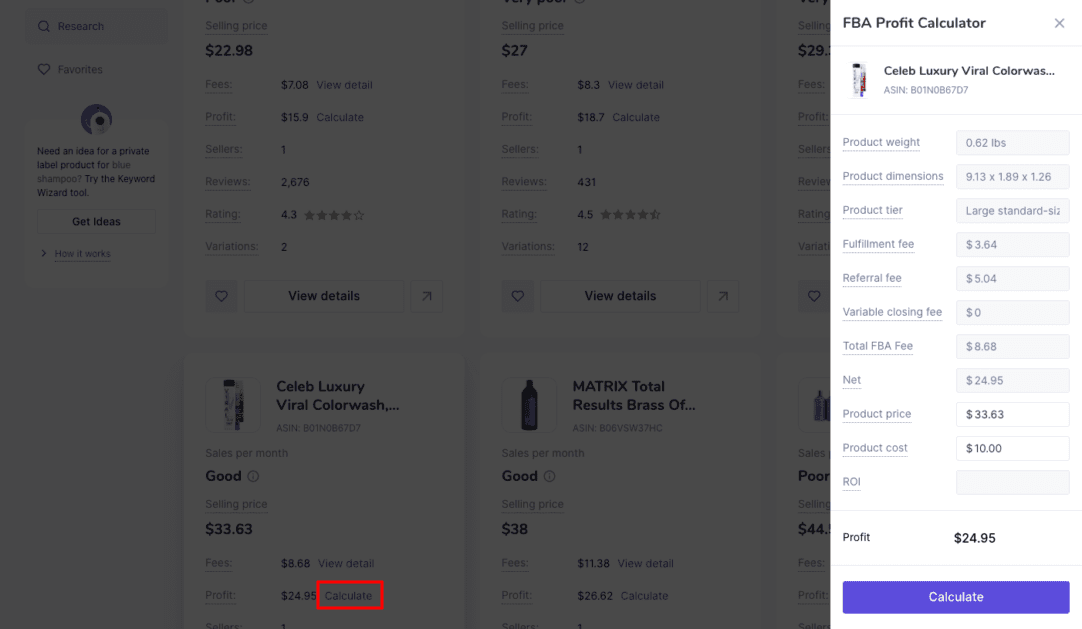
Using this tool, you can find low-competition and high-demand products to sell on Amazon.
Split-Testing Tool
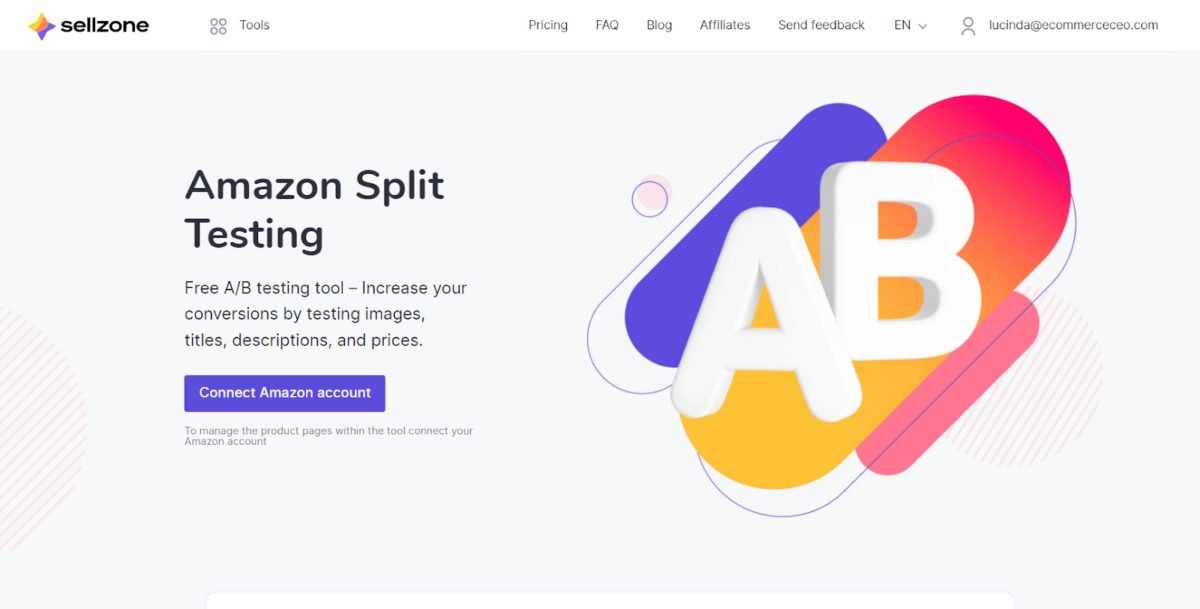
With the A/B testing tool, you can serve up multiple versions of your Amazon product listings to see which one converts the best. Use it to test product titles, descriptions, images, and prices.
You’ll get real-time conversion stats so you can put the results to work for you right away. For the best results, choose a product page and note how many views it has, along with its conversion rate.
Make one adjustment – either the title, description, or the image. Testing one variable at a time lets you see which variable makes the most difference. Wait a certain period to collect data before starting another test. Compare the results with the initial numbers to see if the change boosted sales.
Repeat as needed.
As long as you remain in compliance with Amazon’s Style Guide, you’re free to run as many split tests as you’d like.
With this tool, you’ll be able to manage all of your product pages in one place for faster and more efficient listing management.
How to Set Up Sellzone’s Free Split Testing Tool
Connect your Amazon account in one click to integrate it with your Sellzone account. You’ll be able to manage your listings and discard any changes quickly directly. The tool is free to use, so you can continuously test your highest-performing listings.
To start a test:
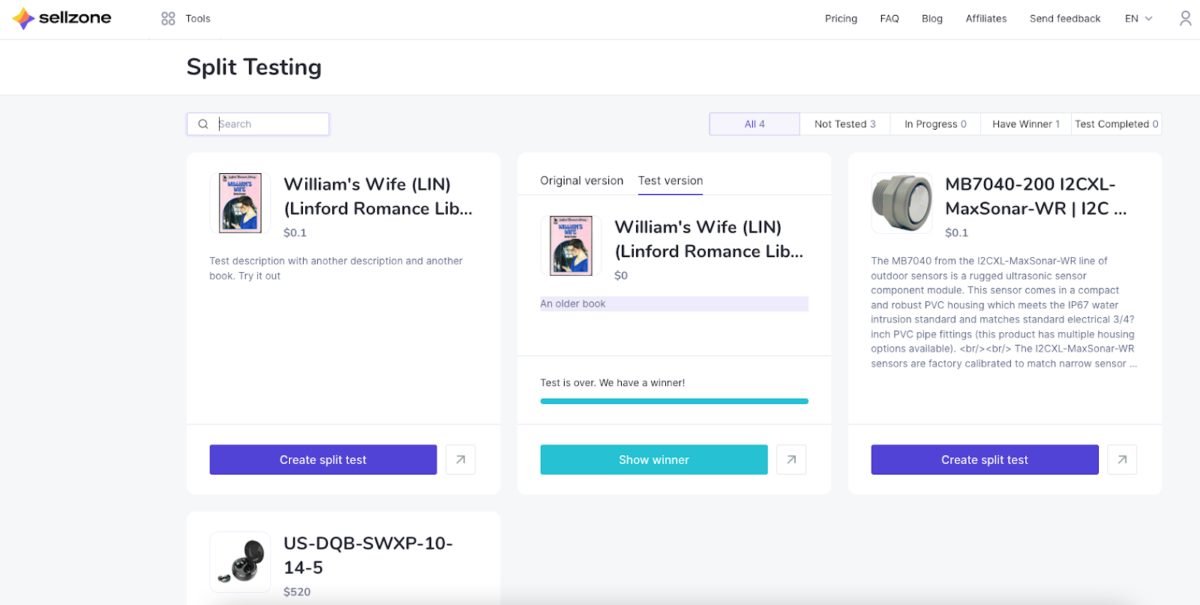
Click Create Split Test.
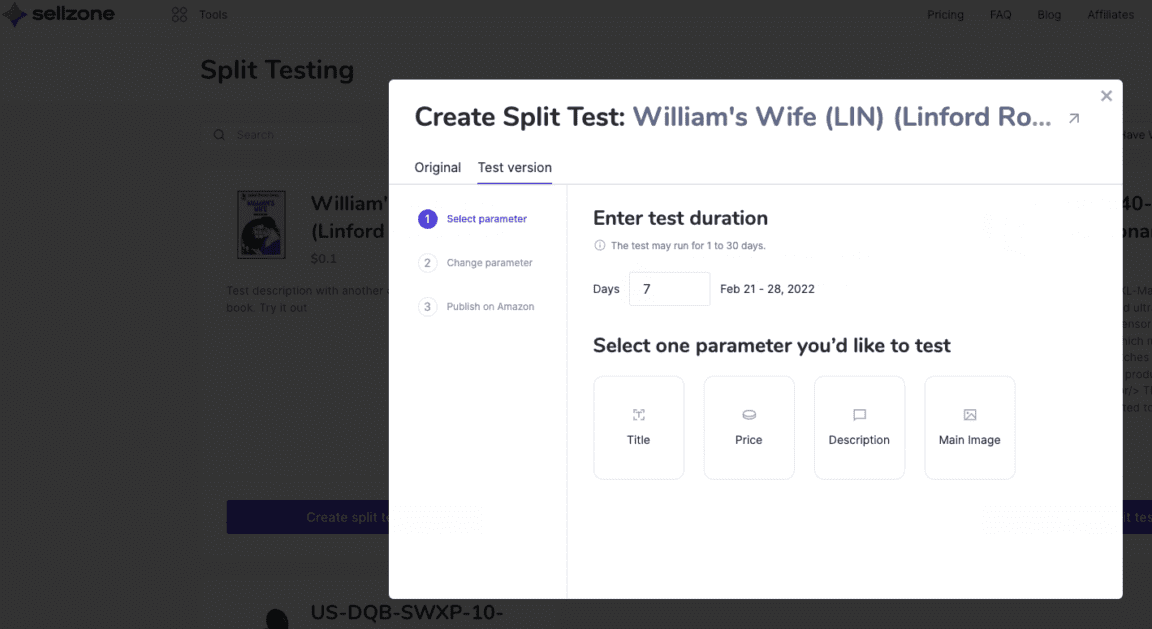
Set the test duration. In this example, we’ve chosen to change the title.
Make the change to the parameter itself. We’ve made a change to the title.
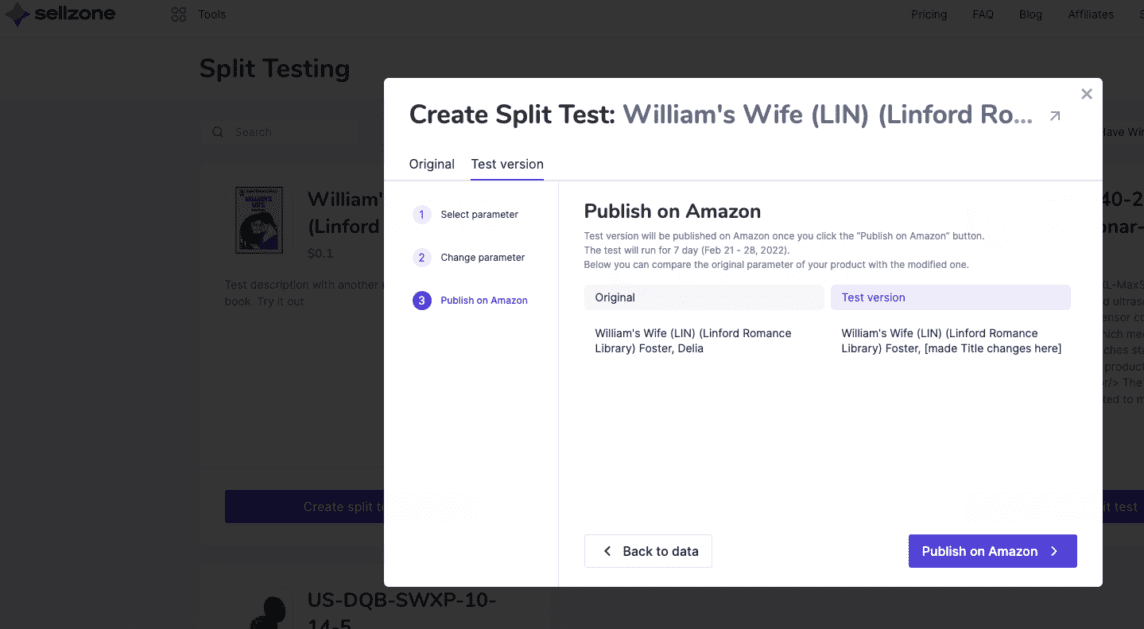
Confirm the change is what you want it to be. Click Publish to Amazon when you’re ready to start the test.
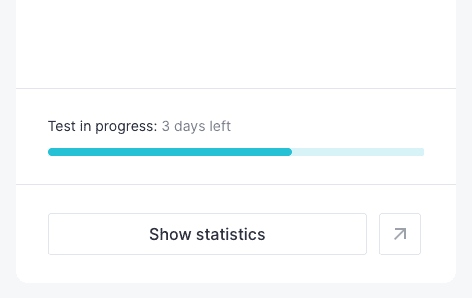
The Create a Split Test will change to Show statistics for the test duration.
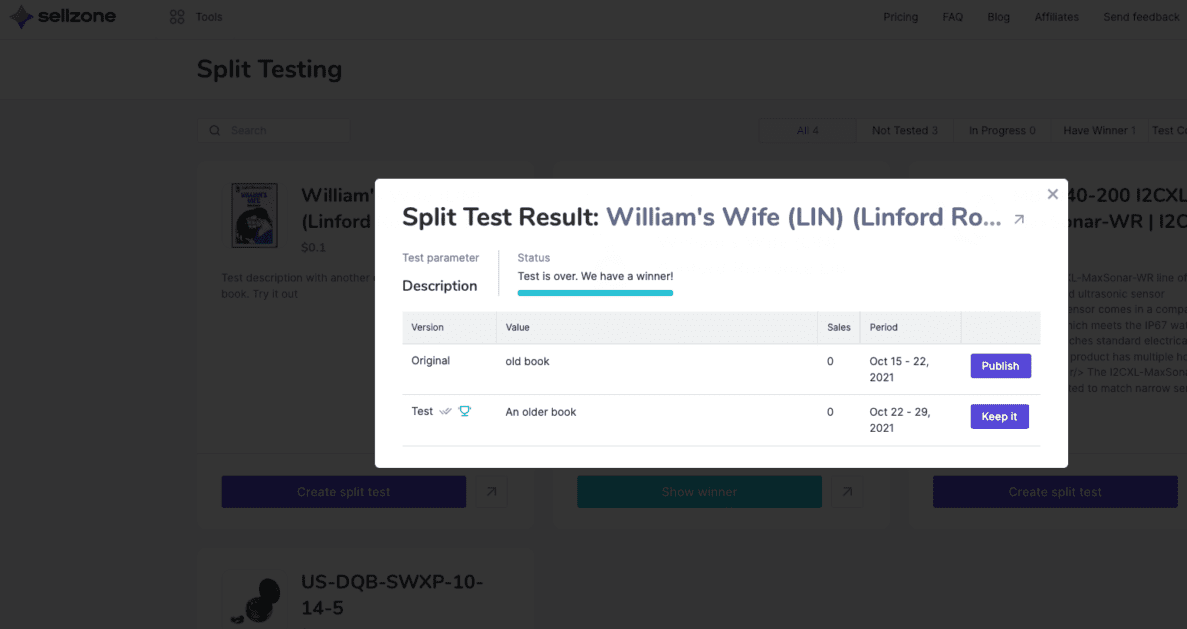
When the test is finished, it will change to Show winner.
The winner is calculated by sales, though there are zeros for the sake of the demo. You can decide to keep it as a test or to publish the old version.
PPC Optimizer tool
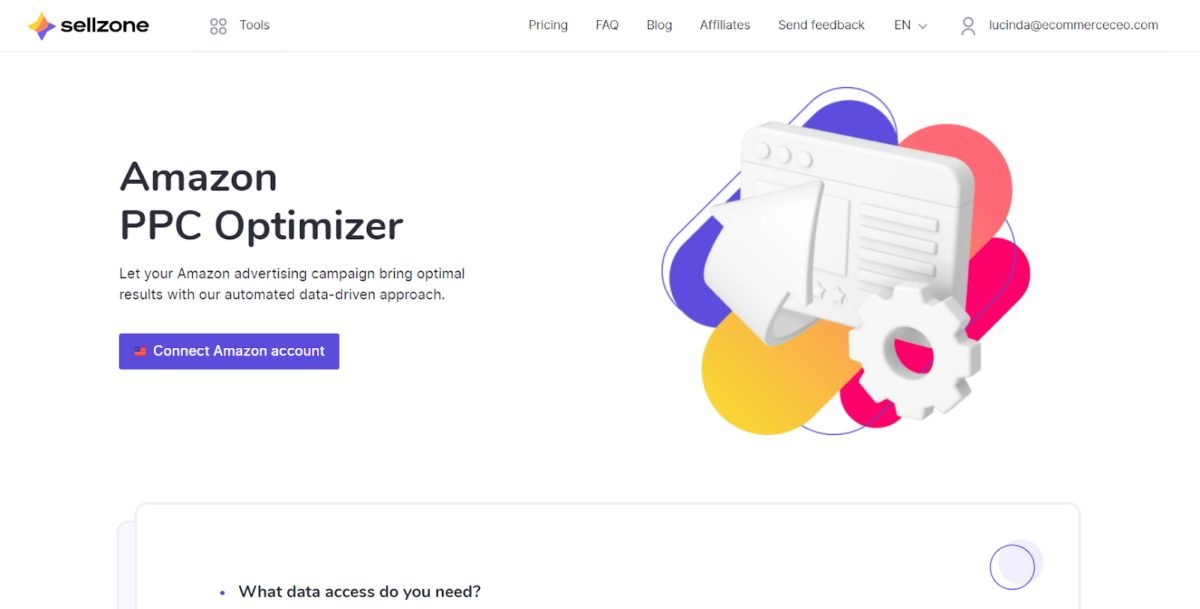
The PPC Optimizer tool allows you to improve your advertising campaigns with automation, since manual Amazon PPC optimization is time consuming. All you have to do is connect your Amazon Seller account. It connects to the advertising API on Amazon. This keeps data secure but prevents Sellzone from seeing product listings, customer data, or other information. It only provides access to your ad campaigns campaign optimization.
The tool makes it easy to remove non-profitable keywords to make the most of your Amazon advertising budget. It analyzes all your campaigns to prevent keyword cannibalization and competition between your campaigns. It saves you money on ad spend by getting rid of the keywords that aren’t performing well.
Note: If you’re using the Individual Seller plan where you pay $0.99 per item you sell, you won’t be able to take advantage of this feature. You must upgrade your account to the Professional Seller account, charged at $39.99/month to connect this or any other app to your account.
How to Set Up the Amazon PPC Optimizer Tool
To connect your Sellzone account to your Amazon Seller account, click the Connect Amazon Account button.
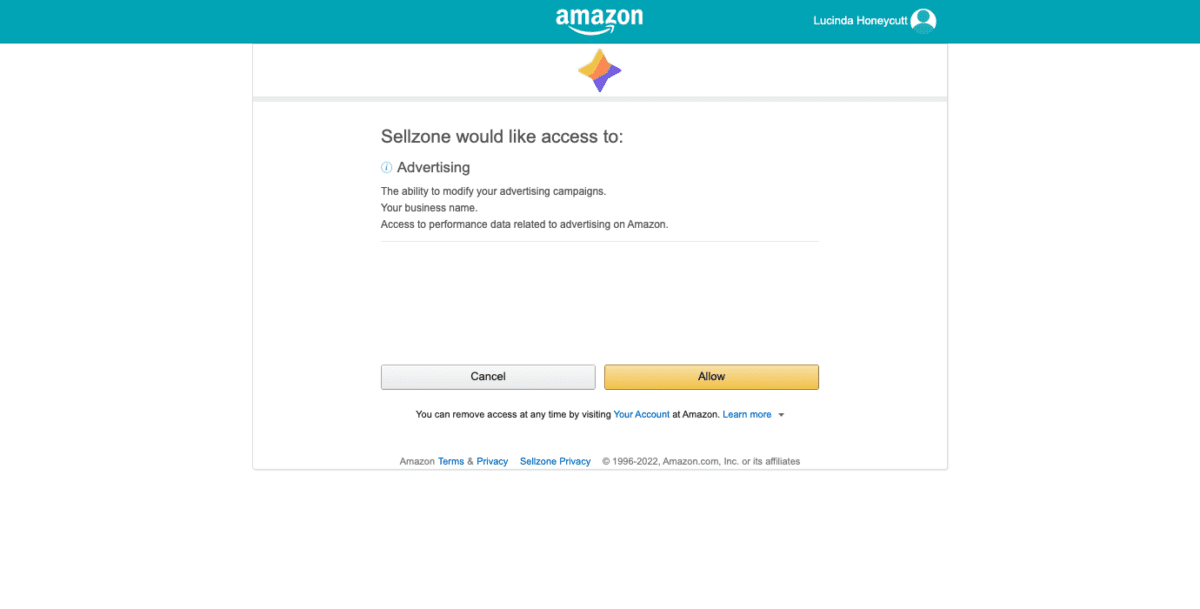
From there, you’ll log in to your Amazon Seller Central account and authorize the app connection.
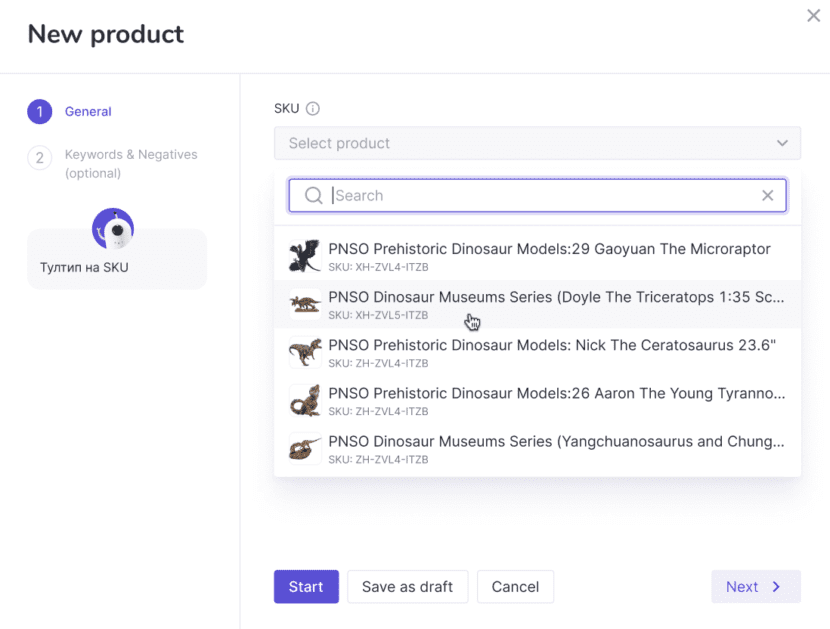
After connecting your Amazon account, you’ll add products.
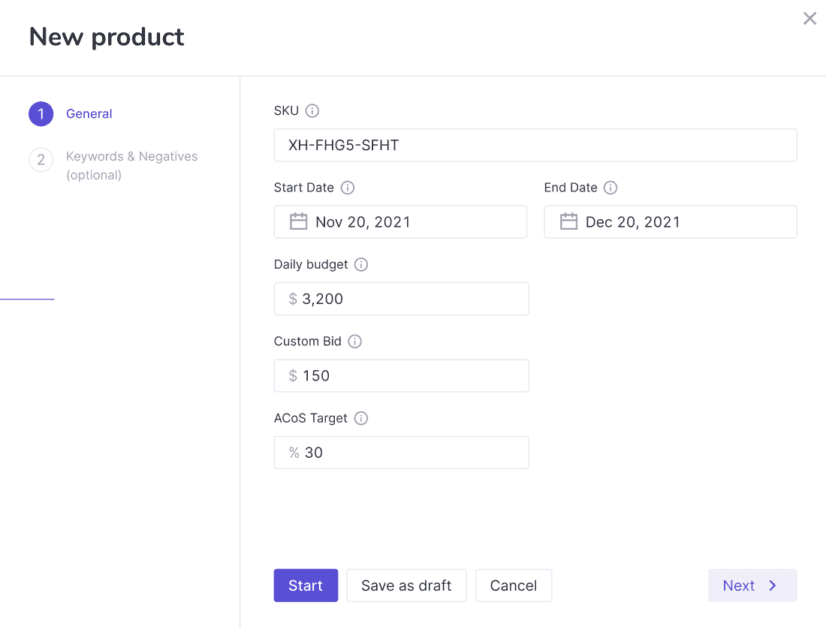
Once you’ve added products, set a daily budget and the start date of each advertising campaign.
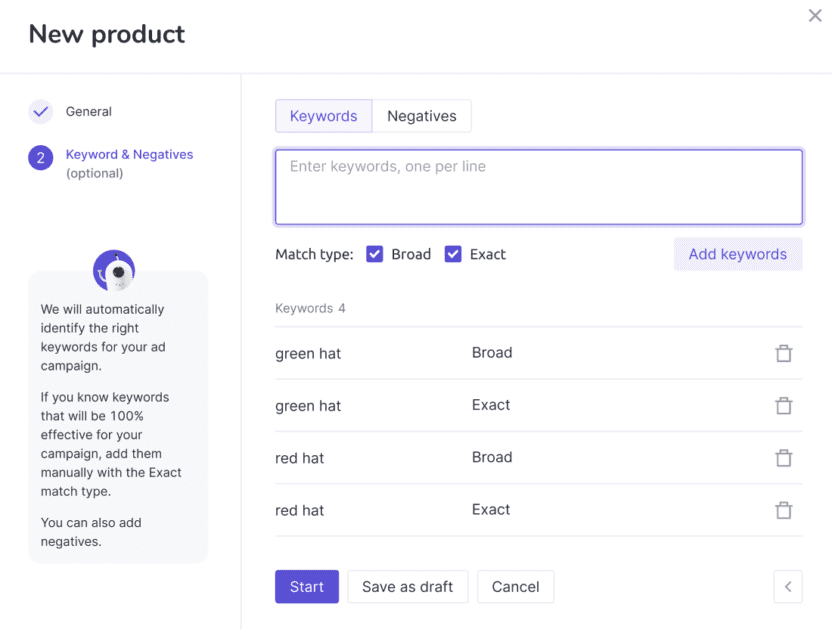
You can set keywords or a bid to make the most of the campaign.
From there, the tool makes adjustments to optimize your approach. It does this by:
- Looking at the most recent sale of the product
- Analyzing what lead to the sale
- Automatically moving the Amazon Standard Identification Number (ASIN) or keyword to the next-level campaign to prevent you from spending extra money.
Campaign Levels
- Auto Campaign: At this point, the keywords and ASINs that show when your product is advertised are collected. The campaign chooses the most relevant keywords for the promoted product.
- Broad Campaign: In this stage, the tool collects the phrases that converted during the auto campaign. With the relevant keywords, the tool determines your target audience.
- Exact Campaign: Here, the campaign lists all the keywords that converted in the broad campaign.
- Product Campaign: The tool selects the ASINs from the auto campaign and places ads on those pages. One seller may have multiple ASINs.
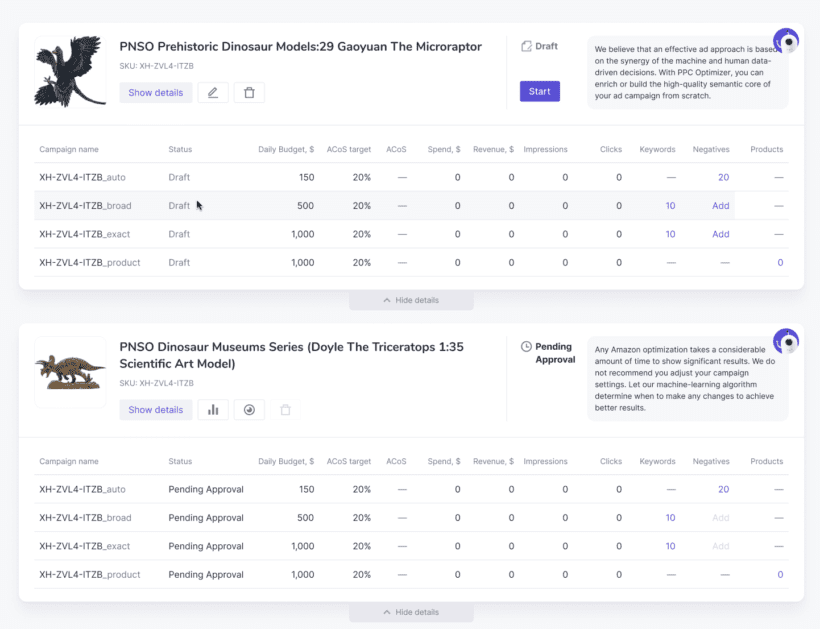
After you’re done with optimization, you can analyze performance. For best results, let each campaign run for at least two weeks. Look at the impressions, clicks, and budget.
Keyword Wizard tool
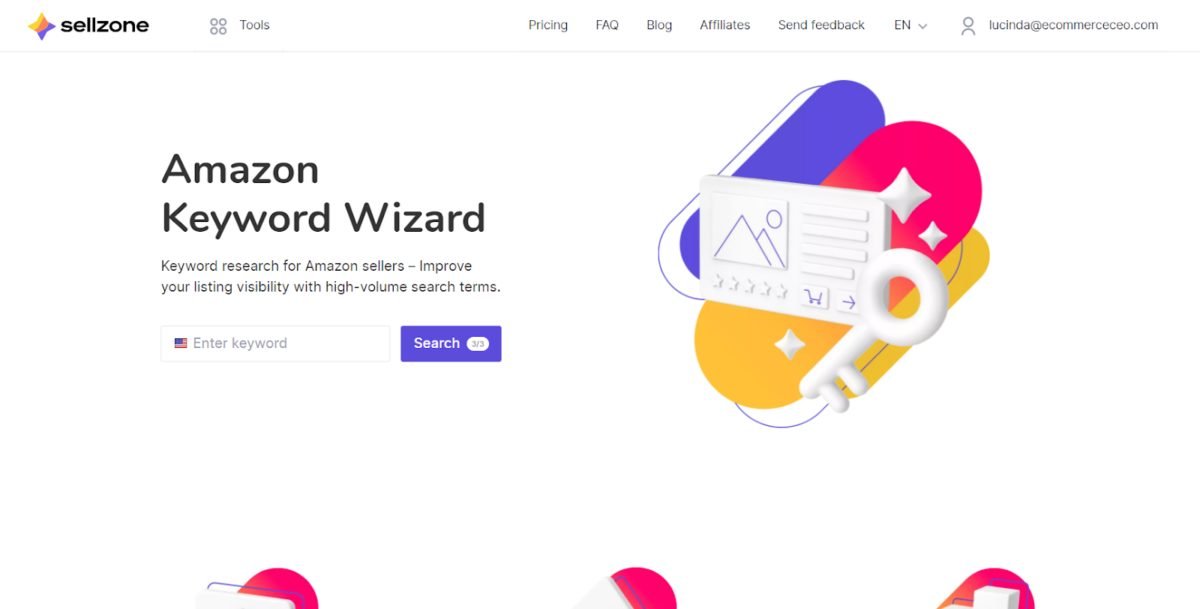
The Keyword Wizard Tool helps you find the best keywords for your product listings. With the right keywords, you’ll better optimize your listing for improved visibility, traffic, and sales.
If you’ve already used Semrush, you’ll notice this is similar to the Keyword Magic tool. The difference is that instead of focusing on Google, this tool focuses solely on Amazon keywords.
How to Setup the Keyword Wizard Tool
Enter your keyword and get insights to help you isolate the best keywords for your listings.
For instance, we searched “melatonin gummies.”
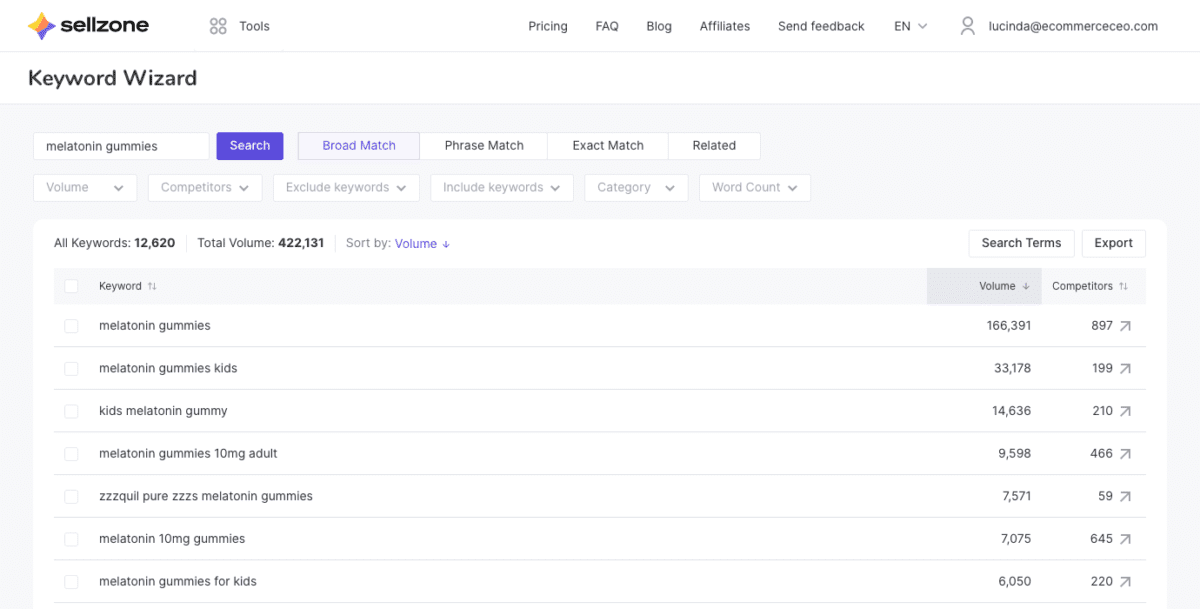
You can see we start with a rather large list of 12,620 broad match keywords. By default, the tool sorts the keywords by search volume in descending order.
Sellzone offers a variety of filters to help you narrow down the keywords that make the most sense for your listings.
Keyword Match
Whether you want to find the exact keyword you searched or other variations, you have options:
- Broad Match: Here, you’ll find any variation that contains your keyword or phrase. It’s the master list.
- Phrase Match: Here’s where you’ll see the exact keyword or keyword phrase in any order. Example: childrens melatonin gummies, melatonin kids gummies, melatonin 10mg gummies
- Exact Match: You’ll only see the exact keyword or phrase in the exact order you searched. Example: melatonin gummies kids, melatonin gummies for kids, melatonin gummies 10mg
- Related: You’ll see other keywords and phrases relevant to the one you searched. Example: sleep gummies, kids melatonin, sleep aid.
Volume Filter
With the volume filter, you can choose keywords to focus on based on the monthly organic search volume. You can use the predefined filters:
- 100+
- 101-1,000
- 1,001-10,000
- 10,001-100,000
- 100,000+
Or a custom range that you set.
Competitors Filter
You can also see the competitor volume for each keyword so that you can find the low-hanging fruit – keywords with a high search volume without a lot of competition.
Like the keyword volume, you can use the predefined filters:
- 1-100
- 101-1,000
- 1,001-10,000
- 10,001-100,000
- 100,000+
Or a custom range that you set.
Include/Exclude Keywords
If you want to ensure your list includes only certain keywords or phrases, adjust the include and exclude keyword options accordingly.
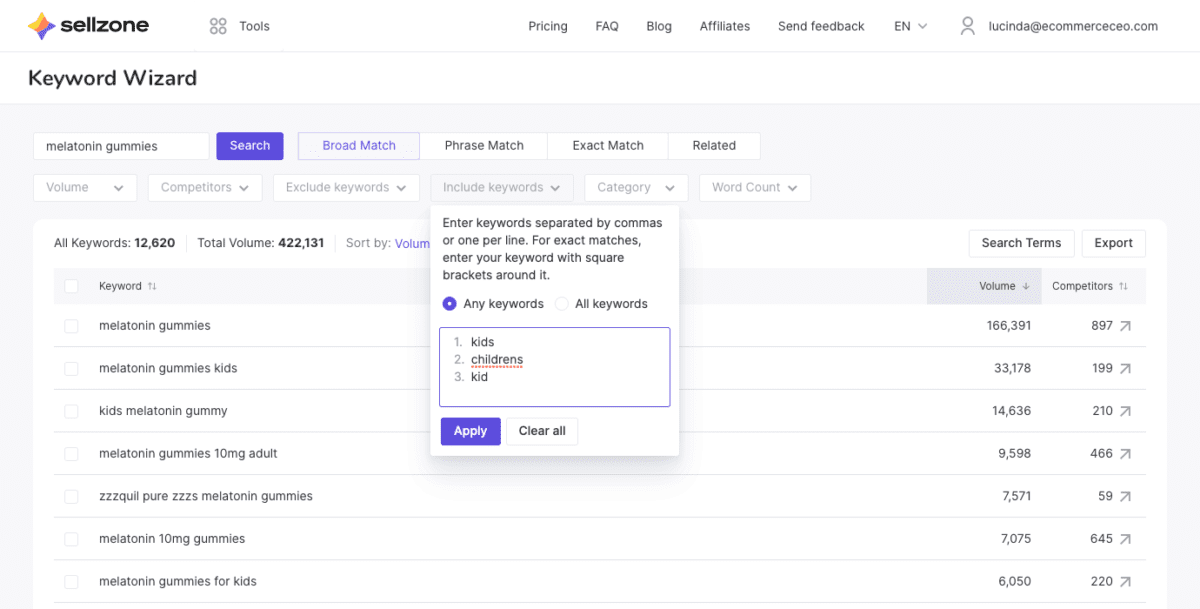
For instance, if we want to focus solely on keywords related to kids and children, we’d adjust the include keywords option to include any keywords with “kids” or “children” with one keyword per line, as shown.
That takes our total list of 12,620 keywords to just 2,528.
Category
This tells you which Amazon product categories the keywords are found in. If we remove all our other filters, we find 175 options in Health and Household and nine options in Industrial & Scientific.
Drilling down further, we find 175 options in Health Care Products and 65 in Vitamins & Dietary supplements.
Word Count
You can use this to filter keywords and phrases based on the number of words. This is great for finding long-tail keywords to target. For example, if we set it to 5+, our list goes to 1,743 keywords.
Adjust the filters as needed until you come up with the keyword list you want to use.
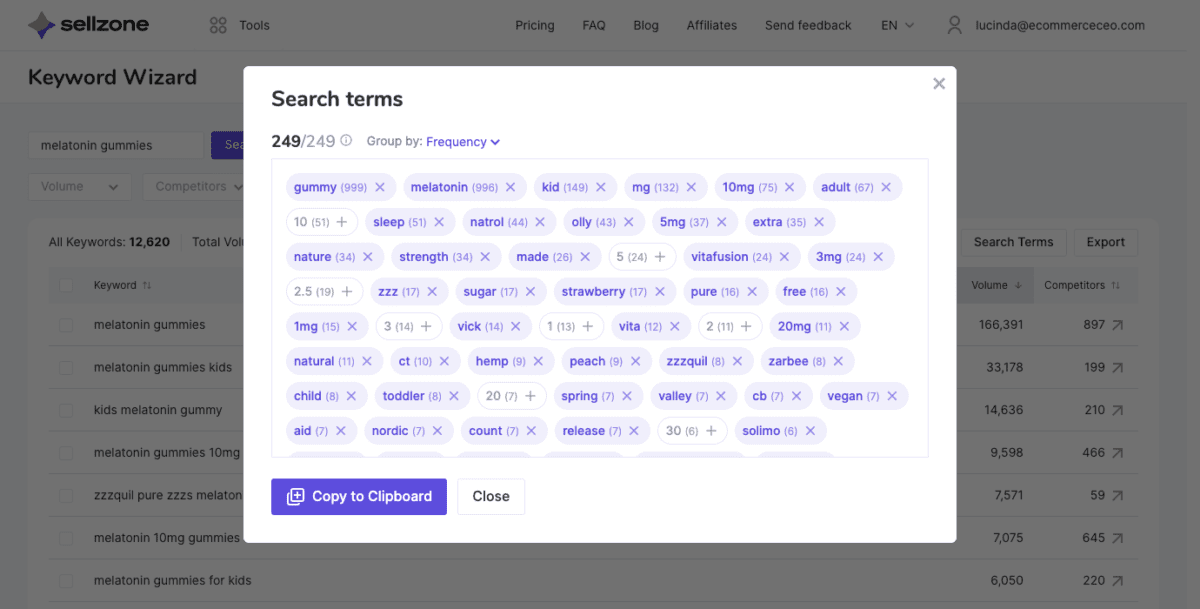
Click the Search Terms button. This will give you a list of keywords grouped accordingly. Click Copy to Clipboard, then paste them into your keyword list in your Amazon backend.
Traffic Insights tool
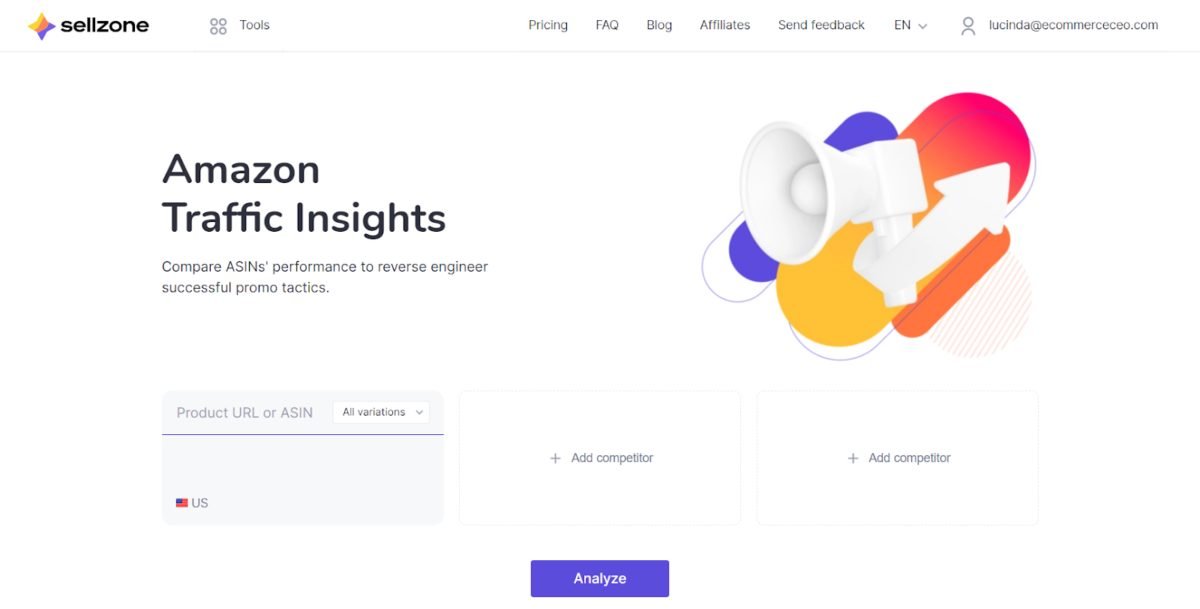
With the Amazon Traffic Insights tool, you can compare the performance of multiple ASINs (up to three at a time) to get an idea of the promotional tactics sellers are using. With the free account, the information is limited. You’ll only be able to see the external ASIN traffic information.
With the Growth and Pro plans, you’ll get additional information, such as Amazon organic traffic, Google organic traffic, referrals, and shopping ads information.
To demonstrate the information you’ll receive with a report, Sellzone offers some free demo comparison reports. These include:
- Compare Echo Dot (4th Gen), Echo (3rd Gen), and Echo (2nd Gen)
- Compare Beats Solo3 and Bose 700
- Analyze Oculus Quest 2
The tool assesses your listings and tells you which external traffic channels bring traffic. You can use the information to guide your customer acquisition strategy. For example, if the report reveals that most of your traffic is coming from a different channel than you expected, you can divert your marketing budget to the channel making the most impact.
Overview Report
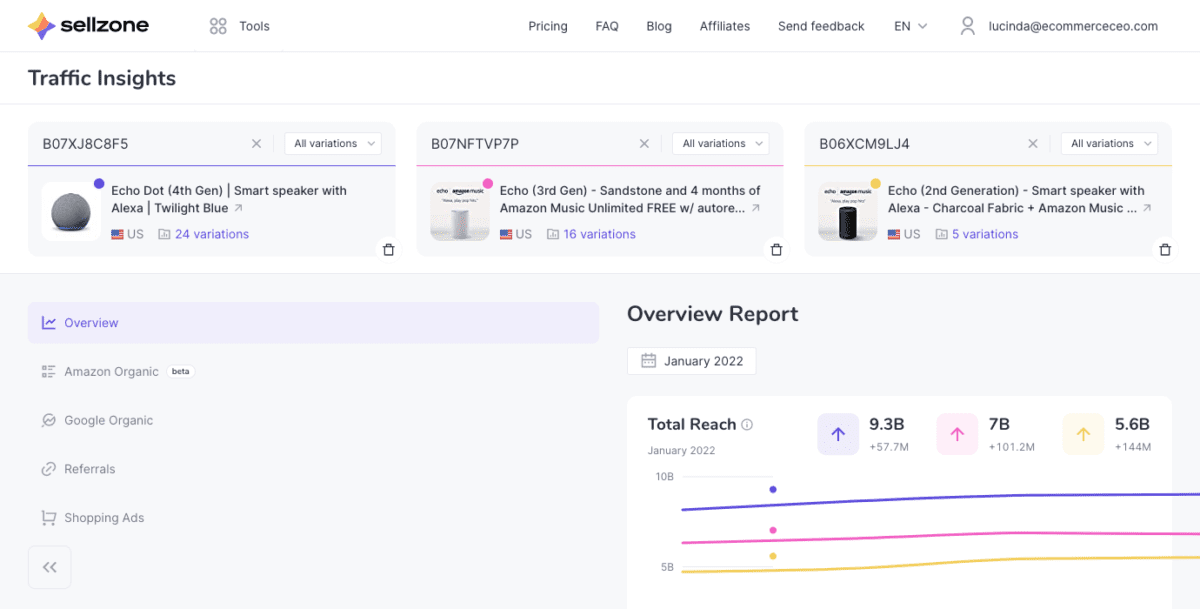
The Overview provides some basic information about each ASIN in your comparison. You’ll see:
- Total Reach
- Reach by Channel
- Amazon Organic Traffic
- Google Organic Traffic
- Referring Domains
- Shopping Ads Keywords
You’ll be able to click through to more detailed information if your account level supports access to the information.
Amazon Organic Report
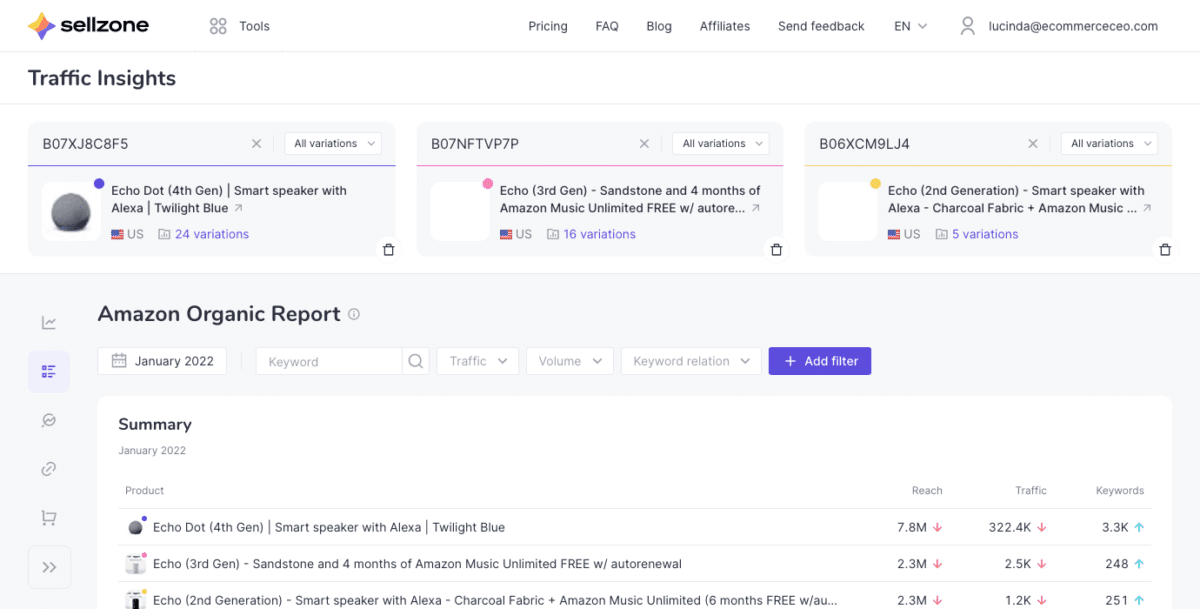
This report highlights the keywords that drive traffic internally toward your Amazon listings. It compares your performance to that of the competition.
Google Organic Report
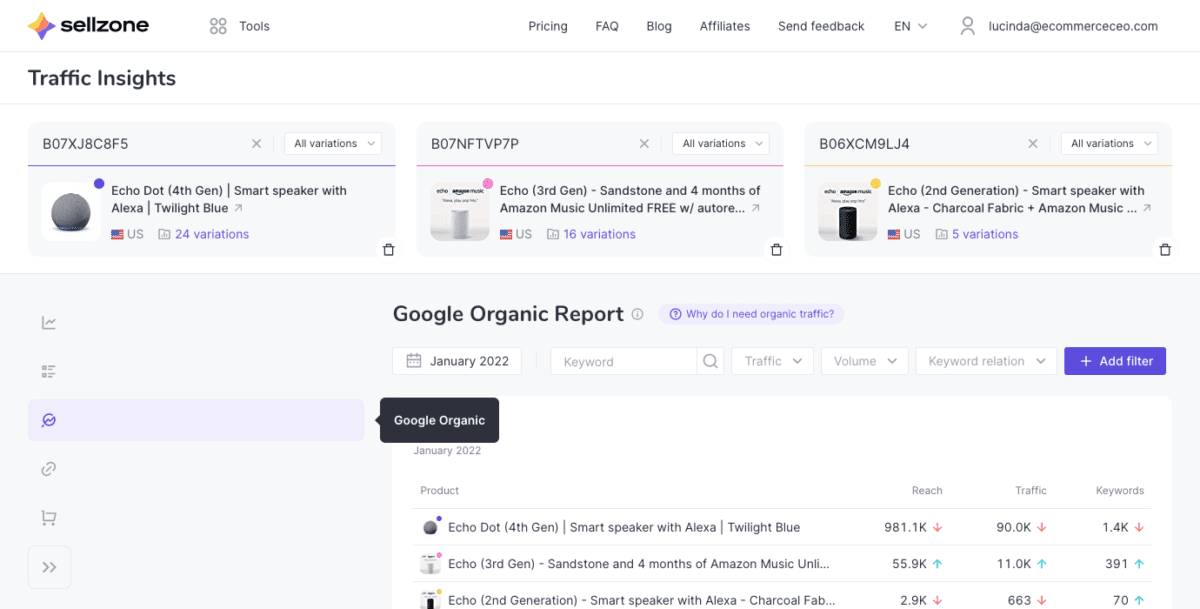
The Google Organic report is similar to the Amazon one, except it provides the data for Google specifically. With the reach report, you’ll see the approximate number of potential customers that searched for the keywords in Google.
You’ll also see the estimated organic traffic that comes to your Amazon listings via Google. The position information shows where the keywords are in the Google search results.
With the Competition Trend, you’ll see information about Amazon listings in the top 100 Google search results. With Traffic Insights, you’ll also see data on the device type and geography of the Google searches.
Referral Report
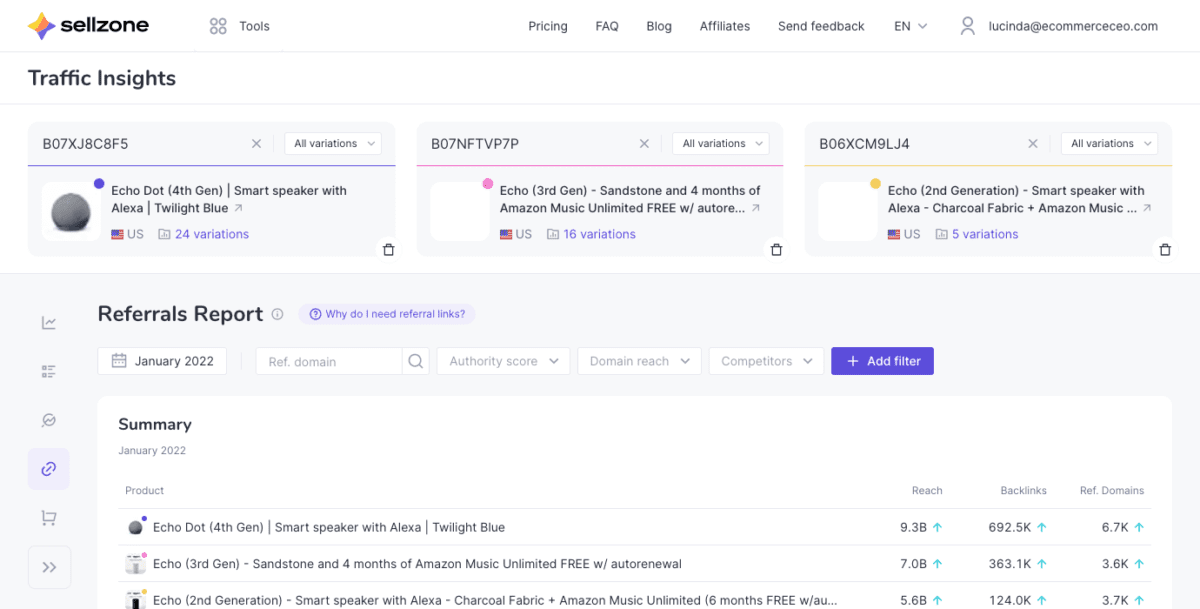
With the referral reports, you can estimate the potential traffic from each external source. You can also use them to identify websites that could bring traffic to your competition. You’ll see the referral domains that bring traffic to your listings.
With access to this information, you can explore link building and marketing partnerships options.
Shopping Ads Report
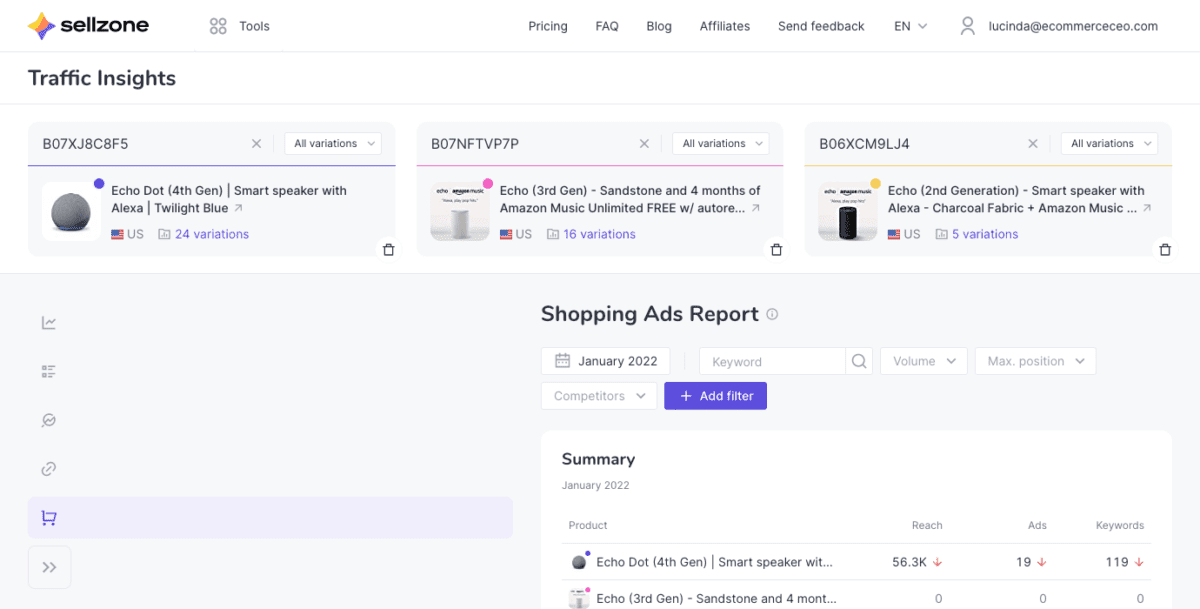
The Shopping Ads report looks at your performance in Google Shopping ads. You’ll see a list of keywords that triggered your Shopping ads to appear in Google search results.
How to Set Up Sellzone’s Traffic Insights Tool
You do not have to own the Amazon listing to use this tool.
Enter up to three listings at a time in the Traffic Insights tool. Enter the ASIN codes for each listing you want to analyze.
Sit back and wait while the tool analyzes the listings and generates the report. Review the reports to find out your most profitable traffic sources.
Listing Quality Check tool
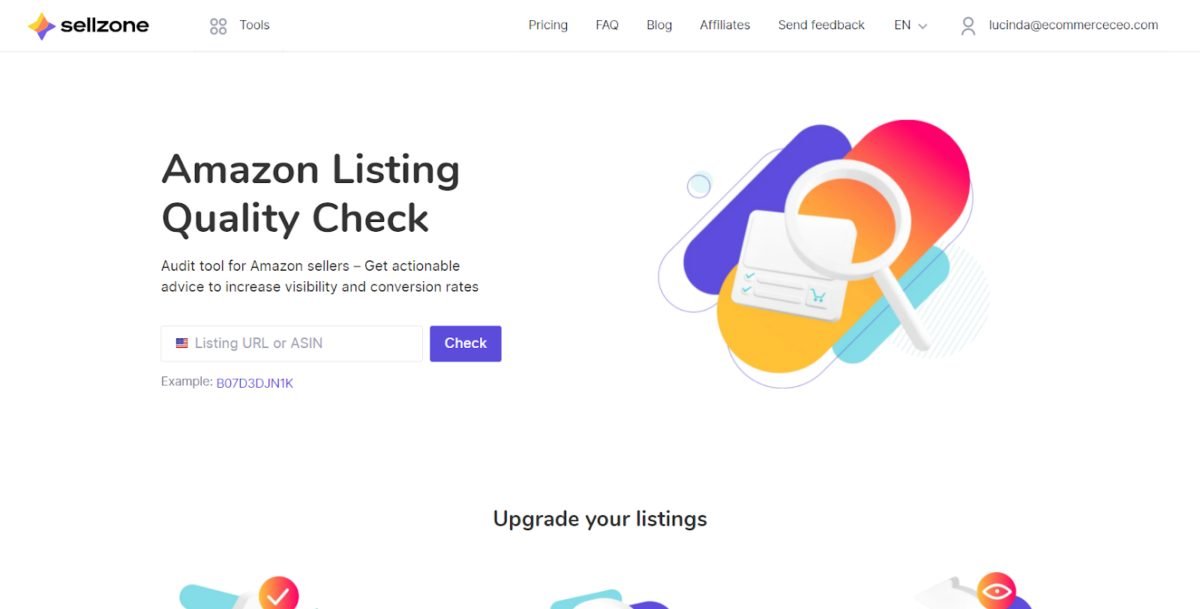
The Amazon Listing Quality Check tool allows Amazon sellers to audit their product listings to make sure they adhere to Amazon guidelines. You do not have to own the Amazon listing to use this tool. The audit tool lets you check your listings and conduct competitor analysis, too.
How to Set up the Sellzone Listing Quality Check Tool
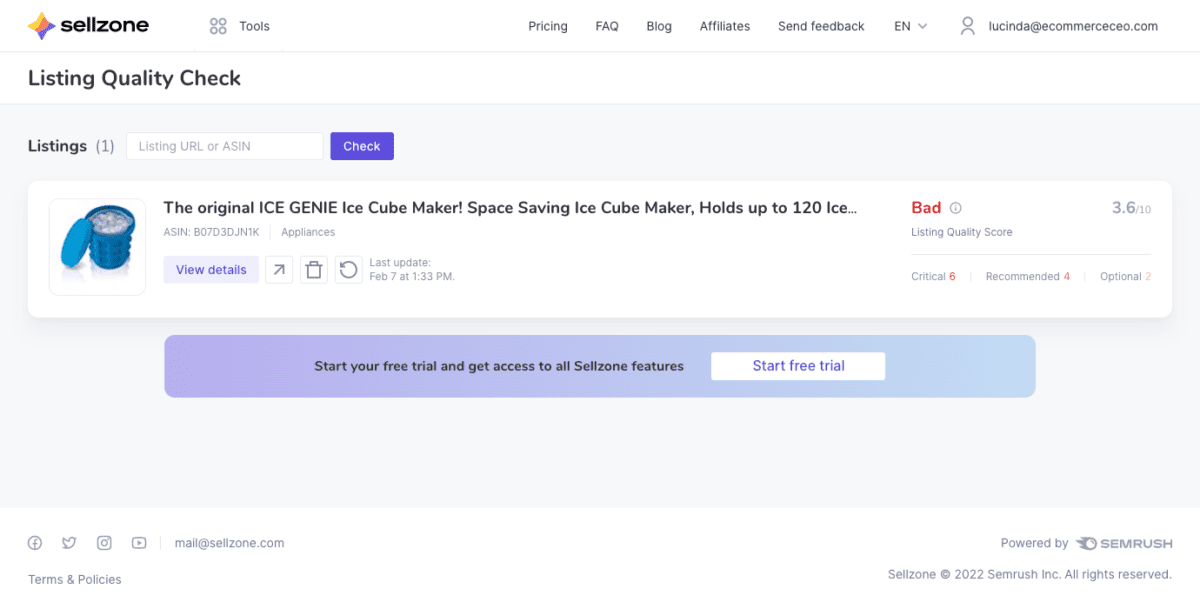
You enter your listing URL or ASIN.
After the tool collects information about your listing, it will provide a listing quality score, from 1 to 10.
- Bad: Below 6: Listings in this range need updates stat.
- Poor: Between 6 and 7.9: The listing is highly flawed and needs work.
- Decent: Between 8 and 9.4: This listing has flaws that need addressing to improve performance.
- Good: Between 9.5 and 9.9: There are some small flaws, but the listing performs well overall.
- Perfect: 10/10: This listing passes all tests, meets Amazon standards, follows the style guide, and implements all the suggested optimizations.

You’ll be given a list of recommendations based on the results. The example report provides eight critical, four recommended, and two optional recommendations, such as:
- Removing special characters from the title
- Uploading a new primary image with the product occupying at least 85% of the image area.
- Use the recommended number of bullet points (5)
- Add a product description.
- Work on reviews to improve the product rating.
Suggestions are categorized like this:
- Critical: These issues are serious enough to affect listing performance negatively. If ignored, Amazon may suspend your listing.
- Recommended: Resolving these issues will improve your listing performance.
- Optional: These minor issues have little impact on listing performance.
Amazon Requirements Tab
In this tab, you’ll find all the issues resulting from not following Amazon listing requirements, along with a list of requirements you need to meet.
Amazon Style Guides Tab
This tab highlights the issues resulting from not following the Amazon Style Guide. You’ll get suggestions for improving your listing quality based on the style guide.
Best Practices Tab
This tab highlights things you can do to improve your listing quality based on best practices.
All Checks Tab
You’ll get a full analysis of your product page, so you can easily see what’s working and what needs improvement.
You’ll see the listing quality score with the issues, recommendations, and optional edits. Use the score to see how well your listing is doing overall. The tool derives this information from a ratio of successful and failed checks.
You’ll also get access to image performance metrics to help you see if you should change to more appealing images.
Listing Alerts tool
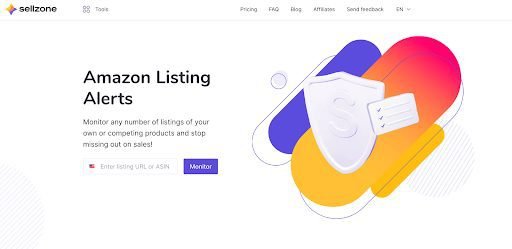
Suspect your Amazon listing has been hijacked or want to prevent it from happening in the future? Then you’ll love the Listing Alerts monitoring tool.
If your listing has been hijacked, another Amazon seller sells a copy of a product on your listing. It diverts sales from you to the other seller, which isn’t good for your business.
It’s also possible that someone could hack your seller account to delete product listings or otherwise steal valuable information.
The Amazon Listing Protection Tool helps combat these issues. It allows Amazon sellers to monitor any number of listings. You can monitor your listings and competing product listings to keep an eye on things.
The tool allows you to set up email, or text message alerts if you lose the Buy Box, keyword positions, listing suppressions, and more. You’ll receive an instant alert the second a change occurs so that you can take action immediately.
To take advantage of the listing suppression alerts, you’ll need to connect your Amazon account.
How to Set Up Sellzone’s Amazon Listing Alerts Tool
Click Add listing.
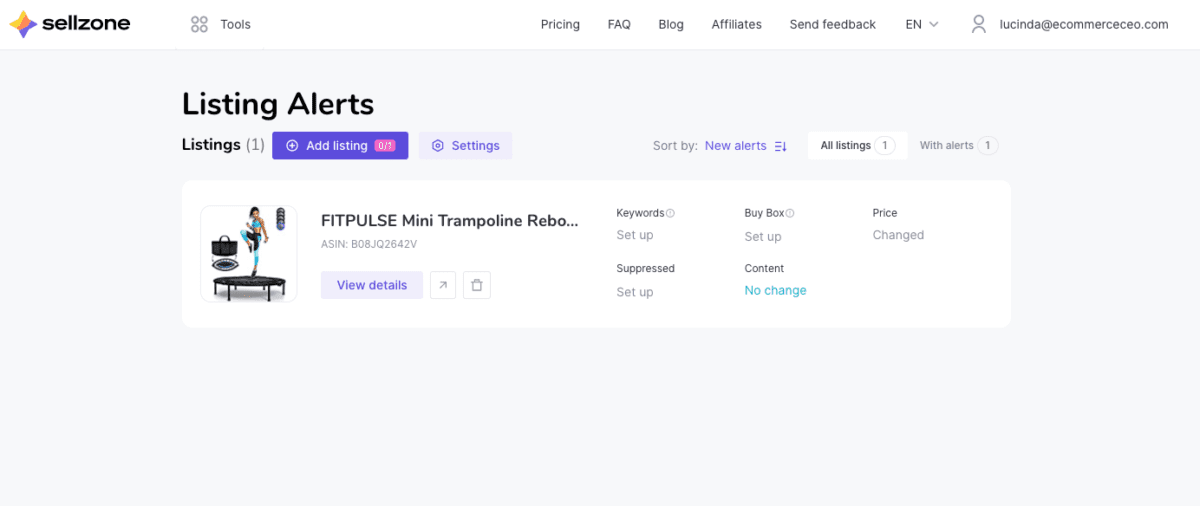
Enter the ASIN or product URL.
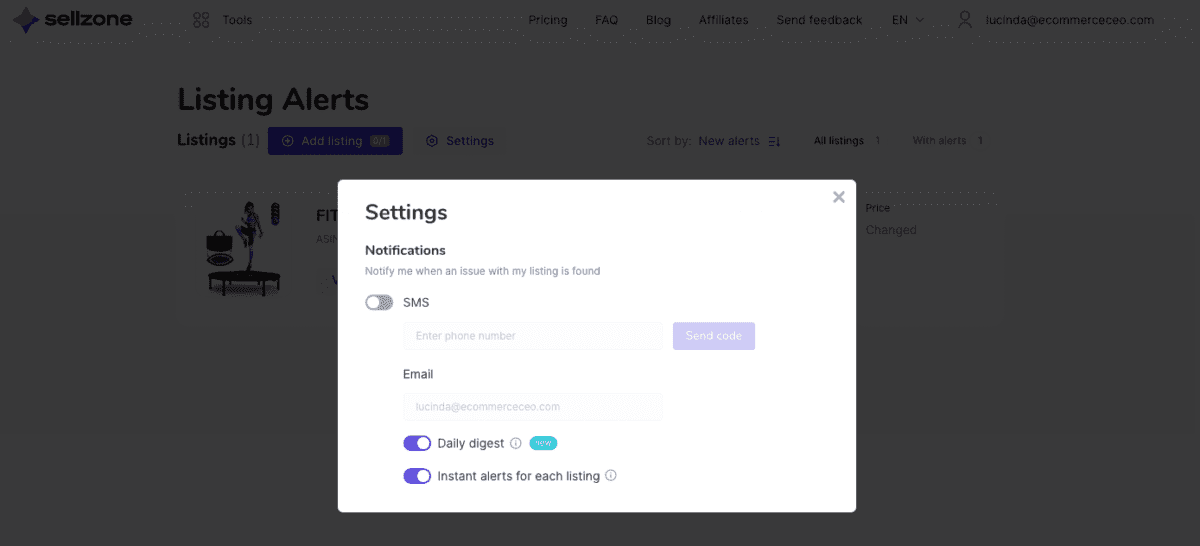
Click Settings to set up your alerts. You can choose to receive alerts via email, SMS, or both methods.
That’s it!
Sellzone Pricing
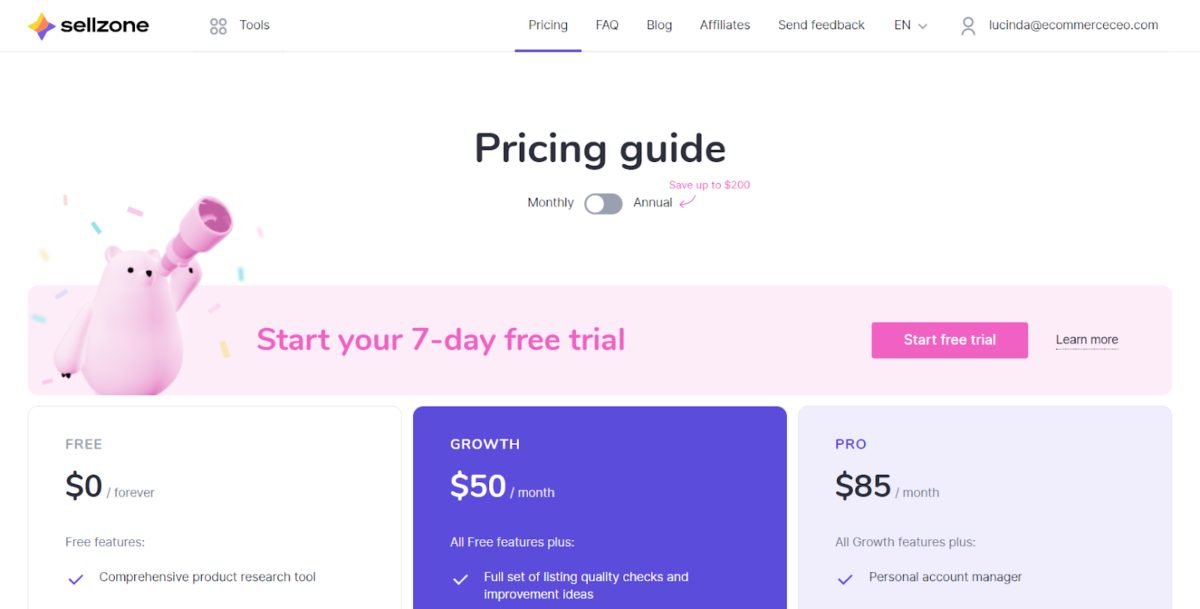
Free Forever Plan
With the free forever plan, you’re never charged a dime. It includes:
- PPC Optimizer: 1 product to advertise
- Keyword Wizard: 100 keywords per research and three seed keywords per day
- Listing quality check: Amazon basic requirements, multiple ASIN analysis
- Traffic insights: ASIN external traffic overview
- Listing protection: 1 listing to check and three keywords to track
- Product research: 15 per day
- Split testing: Unlimited A/B tests
Support and training include customer support and the academy course.
Growth Plan
For $50/month ($40/month when billed annually), the Growth plan includes:
- PPC Optimizer: Unlimited products to advertise
- Keyword Wizard: Unlimited keywords per research and unlimited seed keywords per day, different match types, smart filters and sorting, keyword list export
- Listing quality check: Amazon basic requirements, multiple ASIN analysis, Amazon Style Guide checks, Listing improvement best practices.
- Traffic insights: ASIN external traffic overview, Amazon organic traffic, keywords, Google organic traffic and keywords, websites linking to your listings, Google Shopping ads.
- Listing protection: 100 listings to check and 2,000 keywords to track, keyword ranking alerts, Buy Box alerts, price changes, Listing suppression, hijacker alerts
- Product research: 15 per day
- Split testing: Unlimited A/B tests
Support and training include customer support and the academy course.
Pro Plan
For $85/month ($70/month when billed annually), the Pro plan includes:
- PPC Optimizer: Unlimited products to advertise
- Keyword Wizard: Unlimited keywords per research and unlimited seed keywords per day, different match types, smart filters and sorting, keyword list export
- Listing quality check: Amazon basic requirements, multiple ASIN analysis, Amazon Style Guide checks, Listing improvement best practices.
- Traffic insights: ASIN external traffic overview, Amazon organic traffic, keywords, Google organic traffic and keywords, websites linking to your listings, Google Shopping ads.
- Listing protection: 300 listings to check and 2,000 keywords to track, keyword ranking alerts, Buy Box alerts, price changes, Listing suppression, hijacker alerts
- Product research: 15 per day
- Split testing: Unlimited A/B tests
Support and training include customer support and the academy course, a personal account manager, and private onboarding.
All plans come with a 7-day trial.
Sellzone Ease of Use
The Sellzone platform is incredibly easy to use. The dashboard is self-explanatory. Once you log in to your account, simply select the tool you want to use and get started.
All Sellzone tools are presented on a consolidated dashboard that’s highly intuitive.
Sellzone Customer Support
Sellzone offers excellent customer support for all users, with the level of customer support based on the subscription tier. The Pro plan offers a dedicated account manager and access to private onboarding.
In addition to being available via email and a link on their FAQ page, the Sellzone customer support team is available via social media. You can reach them on Facebook, Instagram, and Twitter. Sellzone customer service is also available via Facebook Messenger and WhatsApp.
SellZone Alternatives
Sellzone offers a killer toolset for any Amazon seller at an affordable price, but it’s not the only option.
Helium 10
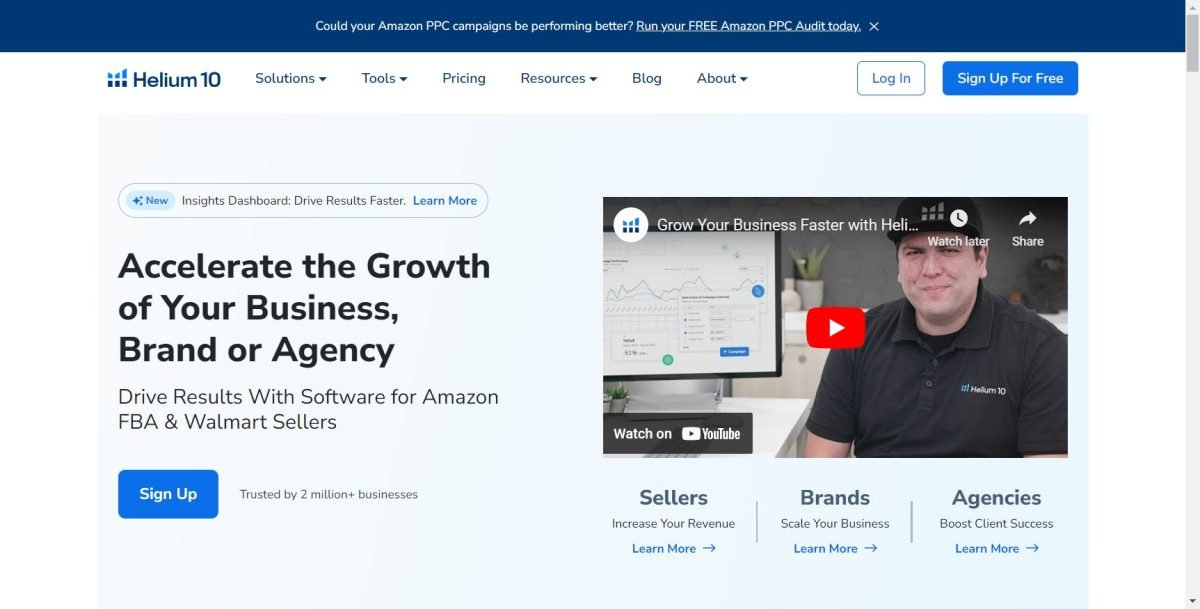
Helium 10 offers continuous monitoring, search tools, and updates for your Amazon listings. Both platforms offer a free version, along with a free trial. Helium offers an app for Android, iPhone, and iPad. Both platforms offer live support and online support. Helium’s pricing starts at $39.
Jungle Scout
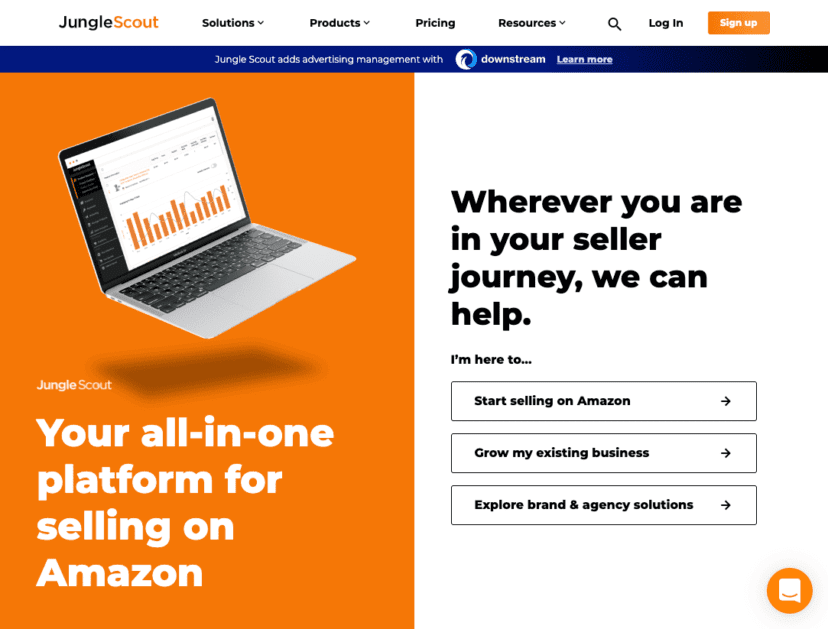
Jungle Scout is another toolset for Amazon sellers positioned as an all-in-one platform. It, too, offers a free plan and a free trial, with great customer support options. The main difference is the software is more difficult to use. It’s not as intuitive as Sellzone, making it harder for a tech novice. Information is spread across multiple dashboards, making it hard to locate the specific tools you need.
Sellics
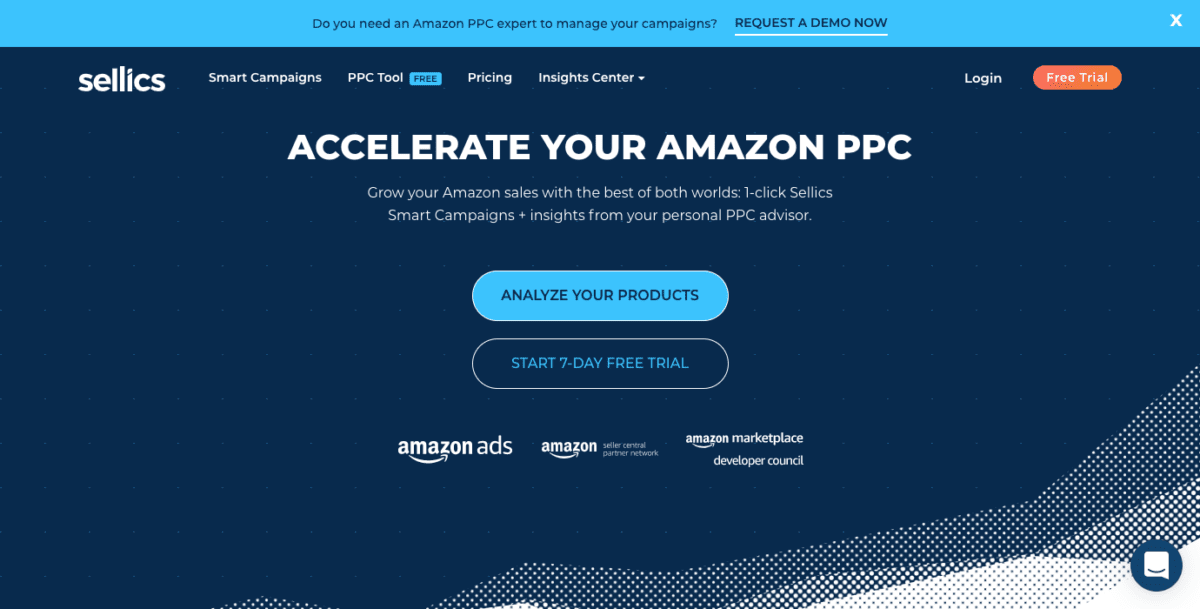
Sellics is an advertising software focused on helping you grow your Amazon business through PPC automation. Sellzone’s PPC optimizer tool is highly similar. Sellzone offers additional tools and features for complete business management.
Sellzone FAQs
Is Sellzone Right for Your Amazon Business?
If you need a reliable set of tools to help you separate your Amazon business from the competition, then you can’t go wrong with Sellzone. It’s an amazing set of tools that anyone can use without technical knowledge.
To find out for yourself, the team at Sellzone is giving Ecommerce CEO readers a special offer. You can get one month for $1!
Leave Your Sellzone Review
Do you use Sellzone for your Amazon business? Have you used it in the past? We’d love for you to share your experience to help our readers.